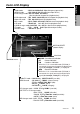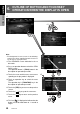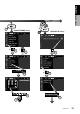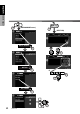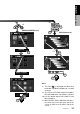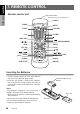Owner’s manual & Installation manual Mode d’emploi et manuel d’installation Manual de instrucciones y de instalación VRX935VD AM/FM DVD VIDEO / VIDEO CD / CD / MP3 PLAYER / CD CHANGER CONTROLLER WITH 7" LC DISPLAY CONTRÔLEUR DE RADIO AM/FM/LECTEUR DVD VIDÉO /CD VIDÉO/CD/MP3/CHANGEUR CD AVEC AFFICHEUR À CRISTAUX LIQUIDES DE 7 POUCESl CONTROLADOR DE RADIO DE AM/FM, REPRODUCTOR DE DISCOS DVD/VIDEODISCOS CD/CD/MP3/CAMBIADOR DE DISCOS CD CON VISUALIZADOR DE CRISTAL LÍQUIDO DE 7" R Clarion Co., Ltd.
Thank you for purchasing the Clarion VRX935VD. ∗ This owner’s manual is for the VRX935VD. ∗ Please read this owner’s manual in its entirety before operating this equipment. ∗ After reading this manual, be sure to keep it in a handy place (e.g., glove compartment). ∗ Check the contents of the enclosed warranty card and keep it carefully with this manual. ∗ This manual includes the operating procedures of the CD changer, MD changer, DVD changer, TV tuner, SIRIUS, 5.1ch surround decoder.
The Color LCD Display and the Information Panel on the main unit show the following displays, providing information about the mode and functions operated. WARNING 1. When the inside of the car is very cold and the player is used soon after switching on the heater, moisture may form on the disc (DVD/ CD/MD) or the optical parts of the player and proper playback may not be possible. If moisture forms on the disc (DVD/CD/MD), wipe it off with a soft cloth.
Español [OPEN] [Q] [RELEASE] [SENSOR] [FUNC] Note: • Be sure to read this chapter referring to the front diagrams of chapter “3. CONTROLS” on page 5 (unfold). When the display closed [DIRECT] button • Use this button to increase/decrease the volume. • Use this button to select a preset channel in the radio/SIRIUS/TV mode. • Use this button to select a disc in the changer mode. • Press and hold one of the [DIRECT] button for 2 seconds or longer to store the current station into preset memory.
English Color LCD Display Owner’s manual •Radio mode : FM1 98.1MHz Pch 1(band/frequency/preset No.) •SIRIUS mode : SR1 100ch Pch 1(band/channel/preset No.) •DVD changer mode: D2 T02 C002 01:08:20 (disc No./title No./chapter No./ playback time) •DVD video mode : T01 C003 00:08:20(title No./chapter No./playback time) •Video CD mode : T01 00:01:18(track No./playback time) •MP-3 mode : F001 T001 00:04:07(folderNo./track No./playback time) •CD mode : TRACK 02 04 : 07(track No.
English 6. OUTLINE OF BUTTON AND TOUCHKEY OPERATION WHEN THE DISPLAY IS OPEN Owner’s manual ∗1 ∗2 ∗3 Note: • The background of some screens in the following sections have been simplified to make it easier to see the keys in each procedure. ∗1: The STANDARD screen indication in the radio mode ∗2: Press an operation button to switch the STANDARD screen. The operation button is [FUNC] button in the description of operation per mode.
English Owner’s manual ∗8 (ADJUST MODE menu) (DVD SETUP menu) 1 ∗6 ∗7 CLOCK STOP ∗6 PARENTAL LEVEL VRX935VD 11
English Owner’s manual (AUDIO MODE menu) (KEY PAD) BASS BOOST DETAIL ∗9 1 EQ LEVEL 12 VRX935VD 0 7 9 ENT
English Owner’s manual ∗10 ∗8 1 (MOTION/SPRITEmenu) (DVD video menu) SPRITE ∗11 ENT WALL COLOR Notes: ∗8: This icon [ ] is displayed to indicate that the button should be held down for 1 second or longer. ∗9: This shows a KEY PAD selection example in the radio mode when 107.9 MHz is selected. ∗10: Use this button during DVD, video CD and MP-3 playback. ∗11: When the KEY PAD is difficult to view, press the touch key on the right (left) side of the screen to move it to the other side of the screen.
English 7. REMOTE CONTROL Owner’s manual Remote control unit Signal transmitter Operating range: 30˚ in all directions [CeNET] [BAND] [MUTE] [FUNC] [VOLUME] [P.TIME] [0-9] [ [DISC SEL] [ ],[ [SEARCH MODE] [MENU] [TITLE] [SET UP] [RPT] ] ] [RTN] [ ] [ [ENT] [ ],[ ] [SCAN] [ ],[ ] ],[ [RDM] [AUDIO] ] [PBC] [SLOW] [ANGLE] [SUB TITLE] Inserting the Batteries 1.Turn the remote control unit over, then slide the rear cover in the direction of the arrow. 2.
●Shared modes [FUNC] button [VOLUME] button • Increases and decreases volume. [MUTE] button [P.TIME] button • Press to turn on and off the playtime display in the DVD video and video CD mode. • Press and hold this button for 1 second or longer to switch the playback status display contents. • Turns mute on and off. [ß] button [CeNET] switch • Press to stop video playback in DVD video and video CD mode. • For operating this unit, switch this switch to the CeNET position.
English Functions of Remote Control Unit Buttons [w], [z], [Å], [Î] button [SLOW] button • Press to select menus and other items during DVD video/MP-3 playback. • Press to perform slow playback in DVD video or video CD mode. Owner’s manual [ENT] button • Press to confirm numerics entered in the KEY PAD operation screen. [ ][ ] buttons • Press to select the next higher or lower chapter number in DVD video mode.
2. Press the right side of the DCP carefully to fit it in place. Owner’s manual The control panel can be detached to prevent theft. When detaching the control panel, store it in the DCP (DETACHABLE CONTROL PANEL) case to prevent scratches. We recommend taking the DCP with you when leaving the car. Removing the DCP 1. Turn the power off. 2. Slide the [RELEASE] lever leftward to release the DCP/Operation Panel. DCP 3. Press the [FUNC] button to turn on the power. CAUTION DCP 3.
English 9. CAUTIONS ON HANDLING LCD panel/Generalities Owner’s manual For a longer service life, be sure to read the following cautions. • Be sure to store the LCD panel inside the main unit when parking the car outdoors for long period of time. The LCD panel will operate properly in a temperature range of 0 to 60˚C. • Don’t allow any liquids on the set from drinks, umbrellas etc. Doing so may damage the internal circuitry. • Do not disassemble or modify the set in any way. Doing so may result in damage.
DVD Video Features This unit provides the following functions in addition to the high image quality and sound quality of DVD video. Notes: • The functions described in the section, “Features”, for example, the recorded language, subtitles, angles, etc. differ with the DVD video disc. Refer to the instructions provided with the DVD video. • Some disc functions may operate differently than described in this manual.
English Discs TV color system This DVD player plays NTSC discs and PAL discs only and cannot be used for playback of SECAM discs. Playable discs This DVD video player can play the following discs. Owner’s manual Playable discs DVD video discs video CDs CD TEXT Audio CDs A CD Extra disc is a disc in which a total of two sessions have been recorded. The first session is Audio session and the sedond session Data sessioin.
Basic Operations Note: Be sure to read this chapter referring to the front diagrams of chapter “3. CONTROLS” on page 5 (unfold). ACC or engine ON position Turning on and off the power Note: • Be careful about using this unit for a long time without running the engine. If you drain the car’s battery too far, you may not be able to start the engine and this can reduce the service life of the battery. 1. Press the [FUNC] button. 2. The illumination and display on the unit light up.
English Basic Operations Opening and turning the display WARNING Owner’s manual • To prevent the battery from going dead, operate this unit with the engine running, if possible. • When the liquid crystal panel is operating, be careful not to get your hand or finger caught between the panel and main unit or the instrument panel of the car. Standing up the liquid crystal panel Adjusting the angel, etc.
When the way the liquid crystal panel is mounted hinders the operation of the air conditioner, the position of the panel can be turned horizontal temporarily. 1. Press and hold the [OPEN] button when the liquid crystal panel is upright, and release the button when a beep is heard. 2. The liquid crystal panel turns horizontal. ∗ Press the [OPEN] button again when the liquid crystal panel is in the horizontal position, and the panel returns to the original position.
English Basic Operations Adjusting the MID Owner’s manual The MID gain, MID frequency (center frequency) and MID Q can be adjusted as follows. 1. Press the [A-M] button, then touch the [USER CUSTOM] key. 2. Touch the [DETAIL] key, then touch the [MID] key. 3. When the bass type selection screen is displayed, touch the key for the desirable type to select it. 4. Touch the [w] or [z] key to adjust to desirable level. GAIN : –6 to 6 (The factory default setting is “0”) FREQ.
Changing the setting of the display background 1. Press the [DISP] button for 1 second or longer to show the background setup menu. ∗ This menu can be displayed only in the radio, DVD (CD, MP3) or CD/MD changer mode and only while your car is deing driven. 2. Touch the setting key to show the setup display. ●To set up the motion pattern 2-1. Touch the [MOTION] key to set a desired motion pattern. 2-2. Touch a desired MOTION PATTERN. ●To set up the sprite pattern 2-1.
English Radio Operations Owner’s manual Seek tuning Manual tuning 1. Press the [BAND] button and select the desired band. (FM or AM) 2. Tune in to a station. There are 2 ways available: Quick tuning and step tuning. When you are in the step tuning mode, the frequency changes one step at a time. In quick tuning mode, you can quickly tune the desired frequency. 1. Press the [BAND] button and select the desired band.
Instant station recall (ISR) 1. Press the [BAND] button and select the desired band. (FM or AM) 2. Select the desired station with seek tuning, manual tuning, or preset tuning. 3. Press and hold one of the [DIRECT] buttons for 2 seconds or longer to store the current station into preset memory. Instant station recall is a special radio preset that instantly accesses a favorite radio station at a touch of a button. The ISR function even operates with the unit in other modes. ●ISR memory 1.
English DVD Video Player Operations Changing DVD system settings Owner’s manual Notes: • If the SETUP operation is performed in the middle of video CD/DVD video play, the disc plays from the beginning. • Various settings of the SETUP menu cannot be made with the remote control unit. ●When watching through a conventional type of the rear view monitor (4:3) • N PS : The leftmost and rightmost areas of the screen are cut off. Selecting the DVD SETUP menu 1.
2. Touch the key to select a desired language to set it. ∗ The factory default setting is “ENGLISH”. Setting up the audio language 1. Following the steps 1 to 2 in “Selecting the DVD SETUP menu”, touch the [AUDIO LANGUAGE] key. 2. Touch the key to select a desired language to set it. Set up the country number for setting up of the parental level. 1. Following the steps 1 to 3 in “Selecting the DVD SETUP menu”, touch the [PARENTAL LOCALE] key. 2. Touch the ten-key(0 to 9) to input a 4-digit country code.
English DVD Video Player Operations Owner’s manual The relationship between DVD video category codes and parental level are shown in the table below. Use this table when setting the parental level. LEVEL7 LEVEL6 LEVEL4 LEVEL3 LEVEL1 NC-17 (NO ONE 17 AND UNDER ADMITTED) R (RESTRICTED) PG-13 (PARENTS STRONGLY CAUTIONED) PG (PARENTAL GUIDANCE SUGGESTED) G (GENERAL AUDIENCES) • The contents that the parental level restricts varies with the country code.
Ejecting a disc 1. Press the [Q] button a disc ejects. “EJECT” appears in the display. Sub KEY PAD operation Owner’s manual ∗ If a disc (12 cm) is left in the ejected position for 15 seconds, the disc is automatically reloaded. (Auto reload) ∗ 8 cm discs are not auto reloaded. Be sure to remove it when ejected. Note: • If you force a disc into before auto reloading, this can damage the disc. ∗ The KEY PAD is not displayed in the menu screen while you are driving a car. Show the menu screen 1.
English DVD Video Player Operations Owner’s manual To perform track scan, touch the [T.SCN] key. To perform track random, touch the [T-RDM] key. To turn on/off Play Back Control function, touch the [PBC] key. To switch the language, touch the [AUDIO] key. • In CD mode: To switch the playtime, touch the [P.TIME] key for 1 second or longer. To perform track repeat, touch the [T.RPT] key. To perform track scan, touch the [T.SCN] key. To perform track random, touch the [T.RDM] key.
Pausing playback Searching with a chapter/title number Slow playback 1. Press the [s] button then press and hold the [d] button. While the button is being pressed, slow playback continues at the speed 1/2 times the normal playback. • Slow playback cannot be performed in the backward direction. In addition, audio cannot be reproduced during slow playback. Skipping a chapter (searching) About chapter Chapter means a small segment to divide the data area of the disc. 1.
English DVD Video Player Operations Repeat playback Owner’s manual This operation plays back chapters/titles recorded on the DVD-Video repeatedly. ●Chapter repeat: Plays back one chapter repeatedly. 1. Touch the screen and touch the [SUB MODE] key. 2. Touch the [CHAPTER REPEAT] key, then touch the [RTN] key. 3. Touch the [CHAPTER REPEAT] key, repeat playback is turned off. ●Title repeat: Plays back all chapters within the title repeatedly. 1. Touch the screen and touch the [SUB MODE] key. 2.
Switching angles • Depending on the disc, angles may switch smoothly or switch with a momentary still image. • When the power is turned on and when the disc is changed with new one, the language set at the time of factory shipment is selected. If that language has not been recorded, the language specified on the disc. • Depending on the disc, switching may be completely impossible or impossible on some scenes. • It may take time to switch among angles.
English DVD Video Player Operations Owner’s manual Stopping playback Fast forward and fast backward 1. Press the [s] button for 1 second or longer during playback. Playback stops. ●When the PBC is turned on Resume playback When the Play/pause [s] button is pressed, the disc plays from the beginning. ●When the PBC is turned off To resume playback, press the [s] button, and playback resumes from the scene where playback is stopped. 1. Press and hold the [a] button or [d] button during playback.
Displaying the playback status 1. Press the [DISP] button during playback. Each time you press the button, you can switch between display (ON) and non-display (OFF) of the playback status. • Depending on the playback status or disc, the following indication may appear. 2. Display the sub KEY PAD using the procedures described in the section “KEY PAD operation”. 3. Touch the [P.TIME] key during playback. Each time you touch the key, you can switch among time display.
English DVD Video Player Operations Skipping a track (searching) Owner’s manual 1. Press the [a] or [d] button during playback. Tracks are skipped, as many as the times the button is pressed, and playback starts. • Press the [d] button, and playback starts from the beginning of the next track. • Press the [a] button, and playback starts from the beginning of the current track. When this button is pressed again within about 2 seconds, playback starts from the beginning of the previous track.
What is MP3? Precautions when creating an MP3 disc ●File extensions 1. Always add a file extension “.MP3” or “.mp3” to an MP3 file by using single byte letters. If you add a file extension other than specified or forget to add the file extension “.MP3” or “.mp3”, the file cannot be played. In addition, if you use upper case and lower case letters (capital and small letters) mixedly for file extensions, normal play may not be possible. 2. Files without MP3 data will not play.
English DVD Video Player Operations Fast forward and fast rewind Owner’s manual 1. Press and hold the [a] button or [d] button during playback. Press the button, and the playback speed becomes 4-time faster first and then 8-time faster 3 seconds later. Release the button, and the normal speed is restored. Selecting a file (track) on the screen 1. Press the [MENU] button during playback. Files (track) are displayed. 2. Touch the [w] or [z] key to select a file and touch the [ENT] key. 3.
Changing the display of the playback status This operation plays back files in an MP3 folder repeatedly. 1. Touch the screen and touch the [SUB MODE] key. 2. Touch the [FOLDER REPEAT] key, then touch the [RTN] key. The monitor displays “FOLDER RPT” and folder repeat playback starts. 3. To cancel folder repeat playback, Touch the [FOLDER REPEAT] key again. The playback status indication “FOLDER RPT” goes off from the monitor and the file currently being played back continues in normal playback. 1.
English VISUAL Operations This function is available when a VTR, etc. is connected to the visual 1 or visual 2 terminal. Owner’s manual ∗ The visual 1 mode is not available when a DVD changer is connected to the visual 1. WARNING For your safety, the driver should not watch the VTR, etc. or operate the controls while driving. Please note that watching and operating the VTR, etc. while driving are prohibited by law in some countries.
• The rear monitor lock displays the image of an external device (VTR, TV game console, etc.) connected to the Visual 1 terminal. • When a DVD changer connected to the CeNET is connected to the Visual 1 terminal, the rear monitor lock cannot be used. • When 2-ZONE or 3-ZONE is used, the sound from an external device (VTR, TV game console, etc.) can only be heard from headphones connected to the external device. • A rear monitor is a separately sold accessory.
English VISUAL Operations ●Lock system monitor image and sound 2 ZONE Owner’s manual Front monitor lock (∗1) Visual 2 connection Visual 2 connection [OTHERS] [NAVI] Rear monitor lock 3 ZONE Image of device connected to the Visual 2 terminal (∗3) Front image (receiver screen) Image of device connected to the Visual 2 terminal (∗3) Image of device connected to the Visual 2 terminal Displays image of mode selected using the [FUNC] button Rear monitor image (separately sold) Image of device connecte
Switching CONNECT(connect) ∗ When a navigation system is connected, use the monitor lock function. Locking the monitor locks the screen size in F.WIDE mode (full wide) and the VTR system to NTSC. OTHERS: for external devices other than a navigation system NONE: when no external devices are connected ∗ The factory default setting is “NONE”. 1. When the panel is open, press the [ADJ] button to display the ADJUST MODE menu. 2. Touch the [z] key two times to select “CONNECT”.
English CD/MD Changer Operations Owner’s manual When the panel is open: 1. Press the [DISP] button. The disc title, track title, artist title and user title is displayed. 2. Touch the [DISC] key, [TRACK] key, [ARTIST] key or [USER] key to select the desired title. The selected titles except for the user title scroll once. 3. Press the [DISP] button again. The STANDARD screen is returned and the selected title is displayed.
Selecting tracks with the KEY PAD Press the [KEY PAD] button to display the KEY PAD. ●Track-down 1. Press the [a] button to move back to the beginning of the current track. 2. Press the [a] button twice to move to the beginning of the previous track. ∗ When the panel is open, the same operation is also available by using the [a] button in the panel. Fast-forward/Fast-backward ●Fast-forward Press and hold the [d] button for 1 second or longer.
English CD/MD Changer Operations Owner’s manual Scan play Disc repeat play The scan play locates and plays the first 10 seconds of each track on a disc automatically. This function continues on the disc until it is cancelled or the mode is changed. After all tracks in the current disc have been played, the disc repeat play automatically replays the current disc over from the first track. This function continues automatically until it is cancelled. 1.
This function allows you to control a connected DVD changer in the same way as described in DVD player Operation. For details on operations other than those described below, see DVD player Operation. For details on DVD changer precautions, refer to the supplied owner’s manual. TV functions Selecting a disc When the panel is closed : Each of the [DIRECT] button corresponds to a disc loaded into the DVD changer. Press the [DIRECT] button (1 to 6) and select the desired disc.
English TV Operations Owner’s manual Seek tuning Manual tuning 1. Press the [BAND] button and select the desired TV band (TV1 or TV2). There are 2 ways available: Quick tuning and step tuning. When you are in the step tuning mode, the frequency changes one step at a time. In quick tuning mode, you can quickly tune the desired frequency. 1. Press the [BAND] button and select the desired band. (TV1 or TV2) ∗ If “MANU” is lit in the display, press and hold the [BAND] button for 1 second or longer.
Manual memory Auto store Auto store selects 6 TV stations automatically and stores each one into a preset memory. If there are not 6 stations with good reception, stations previously stored in memory remain and only the strong stations are stored into memory. 1. Press the [BAND] button and select the desired TV band. (TV1 or TV2) 2. Touch the screen or press the [LIST] button, the MENU screen appears. 3. Touch the [SUB MODE] key in the MENU screen, the [AUTO STORE] key appears in the display.
English Sirius operation What is Sirius Satellite Radio? Owner’s manual Sirius is radio the way it was meant to be: Up to 100 new channels of digital quality programming delivered to listeners coast to coast via satellite. That means 50 channels of completely commercial-free music. Plus up to 50 more channels of news, sports, and entertainment from names like CNBC, Discovery, SCI-FI Channel, A&E, House of Blues, E!, NPR, Speedvision and ESPN.
Displaying radio text ∗ Radio text is only displayed for stations that transmit such information. Selecting stations with the KEY PAD ∗ This function displays the KEY PAD on the screen enabling you to tune in through auto store, preset scan or by entering a frequency. Press the [KEY PAD] button to display the KEY PAD. ●Selecting channels 1. Touch the [SRCH] key to switch the KEY PAD. 2. Touch the [0]~[9] key corresponding with the frequency you desired.
English Sirius operation Owner’s manual 3. Touch the [DIRECT] key (1 to 6) to select the desired preset station. 4. Touch the [RTN] key to return to the previus mode. ●Using the [DIRECT] button 1. Press the [BAND] button and select the desired SIRIUS band (SR1, SR2 or SR3). 2. To recall a stored SIRIUS station, press the desired [DIRECT] button to select that station. ∗ Press and hold one of the [DIRECT] buttons for 2 seconds or longer to store the current station into preset memory. Manual memory 1.
Scan function ●Category scanning In a category scan, broadcast channels in the same category as the current channel are selected about every 10 seconds. 1. Touch the screen in the STANDARD screen. 2. Touch [SUB MODE] to open the SUB MODE screen. 3. Touch the [CATEGORY SCAN] key. Note: • Category scanning is not available when no category is defined for the current channel. ● Preset scan A preset scan scans the channels (up to 18 channels) stored in the preset memory about every 10 seconds. 1.
English Other Functions Owner’s manual 4. Touch the [TITLE INPUT] key in the MENU screen. The title input mode display appears. 5. Touch the characters, symbols, etc. shown in the display to input titles. ” : Centering “ “BS” : Backspace : Space “ ” “MEMO” : Memory “z(w)” : Scroll NOTE: • Up to 10 characters can be input. • To switch the character types, touch the scroll key (z) at the lower left of the display. 6. Repeat the step 4 to enter the complete title. 7.
Setting the beep 1. When the panel is open, press the [ADJ] button to select the ADJUST MODE menu. 2. Touch the [ ] key to select “BEEP”. Touch the [BEEP] key to select “ON” and “OFF”. 3. Touch the [ON] or [OFF] key to select a desired mode and set it. 4. Press the [ADJ] button again or touch the [RTN] key, The unit returns to the previous mode. 3. Touch the [VISUAL AUX SENS] key to select “HIGH”(HIGH) or “MID”(mid) or “LOW”(low). 4.
English 5.1 ch Surround Decoder Operations 5.1 ch Surround Decoder control function Owner’s manual This function is available when a 5.1 ch Surround Decoder (DVH920) is connected. When the 5.1 ch Surround Decoder (DVH920, sold separately) is CeNET connected, the 5.1 ch Surround Decoder Control unit (DVC920, sold separately) cannot be used. This section describes operation procedures only. For other details, refer to the owner’s manual supplied with the 5.1 ch Surround Decoder.
●SPEAKER GAIN This function sets speaker output level. 3-1. Touch the [SPEAKER GAIN] key to show the submenu. 3-2. Touch the [FRONT L], [CENTER], [FRONT R], [SURROUND R], [SURROUND L] or [SUB WOOFER] key to set respective item. 3-3. Touch the[w] or [z] key to make adjustments in the range -10 dB to +10 dB in 1 dB step increments. The default value is “0 dB”. ●DELAY This function adjusts the timing of the speakers so that they are synchronized with front speaker output.
English 5.1 ch Surround Decoder Operations Owner’s manual DSF mode ●SIGNAL DSF effect ON/OFF This function selects [P. NOISE] or [MUSIC]. ●SPEAKER SELECT 1. 2. 3. 4. ∗ The factory default setting is “FRONT”. ∗ The factory default setting is “OFF”. Press the [A-M] button. Touch the [STATUS] key. Touch the [DSF] key to select “on” and “off”. Each time the [ON/OFF] key is touched, the on and off statuses are switched alternately. 5.
Problem Cause English 12. IN CASE OF DIFFICULTY Measure Fuse is blown. Replace with a fuse of the same amperage. If the fuse blows again, consult your store of purchase. Incorrect wiring. Consult your store of purchase. Nothing happens when buttons are pressed. The microprocessor has malfunctioned due to noise, etc. Turn off the power, then press the [RELEASE] lever and remove the DCP. Press the reset button both of tuner amp unit and main unit for about 2 seconds with a thin rod.
English Problem TV Owner’s manual 62 Cause Measure The image is not displayed. The parking brake is not pulled. Check that the parking brake is applied. The display is dark. The brightness control is too low. Adjust the brightness properly. The operating condition is not good. The temperature inside the vehicle may be 0˚C or less. Set to an appropriate temperature (25˚C or so) and check it again. The headlight of the vehicle is lit.
English 13. ERROR DISPLAYS If an error occurs, one of the following displays is displayed. Take the measures described below to eliminate the problem. DVD PLAYER CD CHANGER MD CHANGER Owner’s manual Cause Measure ERROR 2 A CD is caught inside the CD deck and is not ejected. This is a failure of CD deck’s mechanism and consult your store of purchase. ERROR 3 A CD cannot be played due to scratches, etc. Replace with a non-scratched, non-warped-disc.
English FM Tuner General Owner’s manual 14. SPECIFICATIONS Frequency Range: 87.9 MHz to 107.9 MHz Usable Sensitivity: 9 dBf 50dB Quieting Sensitivity: 15 dBf Alternate Channel Selecitivity: 70 dB Stereo Separation(1 kHz): 35 dB Frequency Response(+/-3 dB): 30 Hz to 15 kHz Power source voltage: 14.4 V DC (10.8 to 15.6 V allowable) Ground: Negative Current consumption: 4.