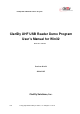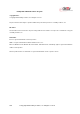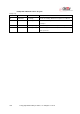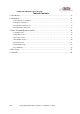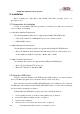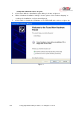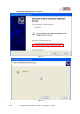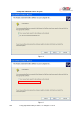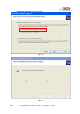User's Manual
ClarIDy UHF USB Reader Demo Program
6/40 © Copyright 2008 ClarIDy Solutions, Inc. All rights reserved.
2. Installation
Before Installing the USB Driver and ClarIDy UHF Demo program, please see
prerequisites first.
2.1 Prerequisites to Installation
In order to run ClarIDy UHF Demo program as smoothly as possible, we recommend
some conditions as following.
2.1.1 Hardware Platform Requirements
The following hardware Platforms are supported by ClarIDy UHF RFID Reader.
CPU: Intel
®
Pentium
®
4 or AMD Athlon™ processor, 1.4 GHz or above
RAM: 512MB or above
2.1.2 Operating System Requirements
The following host operating systems are supported by ClarIDy UHF RFID Reader:
Microsoft
®,
Windows Vista
®
, Windows XP
®
with Service Pack 2 or Service Pack 3 on
an IA-32 platform; USB Host Controller – OHCI, UHCI or EHCI
2.1.3 Other Software Requirements
The following other systems are supported by ClarIDy UHF RFID Reader:
Microsoft
®
.Net Framework
®
Release 2.0
Microsoft
®
Visual C++ Libraries 2008
2.2 Setup the USB Driver
First time using the ClarIDy’s UHF RFID Reader (USB Interface), you must install the
driver. (The Driver programs are located in the “drivers” folder of the disc.)
Please directly connect the ClarIDy UHF RFID Reader to the USB port of the computer.
The Windows system will detect the ClarIDy UHF RFID Reader as a new device and popup
the device driver setup dialog, as figure 1.
Install ClarIDy UHF RFID driver step by step as the following instructions:
1. Select “Install from a list or specific location (Advanced)”, as figure 2.
2. Click “Next” while the wizard searches, as figure 3.
3. System show out figure 4.
4. Select “No, do not connect to the internet now”, as figure 5.