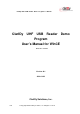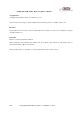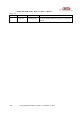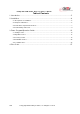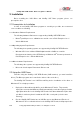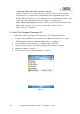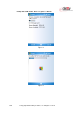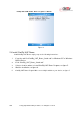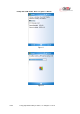User's Manual
ClarIDy UHF USB Reader Demo Program for WinCE
6/28 © Copyright 2008 ClarIDy Solutions, Inc. All rights reserved.
2. Installation
Before Installing the USB Driver and ClarIDy UHF Demo program, please see
prerequisites first.
2.1 Prerequisites to Installation
In order to run ClarIDy UHF Demo program as smoothly as possible, we recommend
some conditions as following.
2.1.1 Hardware Platform Requirements
The following hardware Platforms are supported by ClarIDy UHF RFID Reader..
Marvel
®
pxa270 processor. validation was carried out on a RLC Enterprises Inc.'s*
XScale Mini board.
2.1.2 Operating System Requirements
The following host operating systems are supported by ClarIDy UHF RFID Reader:
Windows CE
®
5.0 on a Marvel PXA270 platform with a USB host controller.
Development and testing of the RFID Library on Windows CE
®
5.0 were performed on
RLC Enterprises Inc.'s XScale Mini board.
2.1.3 Other Software Requirements
The following other systems are supported by ClarIDy UHF RFID Reader:
Microsoft
®
.Net Compact Framework
®
Release 2.0
2.2 Setup the USB Driver
First time using the ClarIDy’s UHF RFID Reader (USB Interface), you must install the
driver. (The Driver programs are located in the “driver” folder of the disc.)
The ClarIDy UHF Reader is an USB Plus-and-Play device. Installation of the driver on
Windows CE is a simple procedure:
1. Deploy the usbharv.dll and clp.dll files to the Windows CE device. They must be
deployed to an area that Windows CE will automatically search when trying to find the
appropriate driver file for the ClarIDy UHF Reader. Note that usbharv.dll requires that
cpl.dll be in a directory that is in windows CE’s DLL search path (or in the same
directory).
2. Plus the ClarIDy UHF Reader into an USB Bus port on the Windows CE device. If
Windows CE does not find the driver for the ClarIDy UHF Reader, it will prompt for the