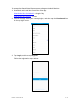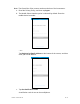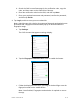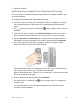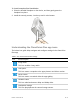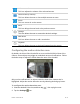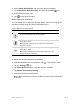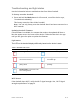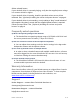User's Guide
DOC ID - 1563 • Rev 09 15 / 17
3. Select Alarm Notifications and verify that they are enabled.
4. Tap Draw Motion Detection Area, and then tap the Edit icon.
5. Select desired motion area.
6. Tap to save your changes.
Motion detection sensitivity
You can adjust how sensitive the doorbell detect motion by changing the
sensitivity settings under the Alarm Notifications meu.
Table 2: Motion sensitivity options
Icon
Sensitivity level
Low sensitivity: Notifications are only sent when the doorbell
encounters people or large moving objects.
Medium sensitivity: Notifications are sent when pets or medium
sized objects move.
Note: Medium sensitivity also includes items from the low
sensitivity category.
High sensitivity: Notifications are sent when insects or small
sized objects move.
Note: High sensitivity also includes items from the low and
medium sensitivity categories.
To adjust the motion detection sensitivity:
1. View the doorbell’s live view, and then tap in the top-left corner.
2. Tap the Settings icon.
3. Tap Alarm Notifications to verify that they are enabled.
4. Tap Motion Detection Sensitivity.
5. Select the desired sensitivity level.
Note: Alarm notifications must be enabled to edit the motion detection
sensitivity.