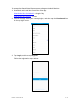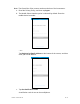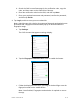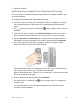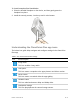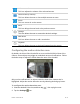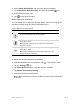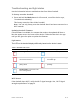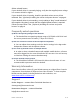User's Guide
DOC ID - 1563 • Rev 09 14 / 17
Volume control
This icon adjusts the volume of the selected stream.
Camera view (1 monitor)
This icon allows the user to view multiple streams as once.
Zoom
This icon zooms in on the stream.
Back
This icon brings the user back to the previous screen.
Settings
This icon allows the user to access the device’s settings.
Add device
This icon allows the user to add a new device.
Playback
This icon allows the user to play back footage from the stream.
Configuring the motion detection area
By default, the Clare Video Doorbell is set to record the full field-of-view of the
camera. Some objects may trigger an undesired amount of notifications. Follow
the below steps to adjust the motion detection area of the doorbell.
Only receive notifications if an object enters the view of the camera that is
highlighted. Adjust the motion detection area by selecting desired grey boxes.
To configure the motion detection area:
1. View the doorbell’s live view, and then tap in the top-right corner.
2. Tap the Settings icon.