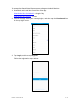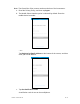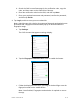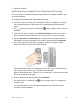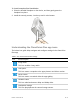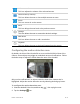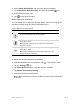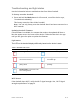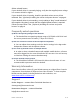User's Guide
DOC ID - 1563 • Rev 09 11 / 17
d. Check the SMS or email message for the verification code, copy the
code, and then return to the ClareVision Plus app.
e. Enter the verification code into the field, and then tap Next.
f. Enter your preferred username and password, confirm the password,
and then tap Finish.
4. Tap Login, and then enter your set credentials.
Note: Android users with a device that supports fingerprint authentication are
presented with a fingerprint authentication pop-up. If desired enable the
fingerprint usage.
a. Tap Settings.
The CVP Account Management settings display.
b. Tap the Fingerprint Authentication slider to enable the feature.
c. Follow the displayed instructions, pressing the desired finger over the
fingerprint reader on the mobile device.
Note: Once finished, Fingerprint Authentication is required to access
the app.