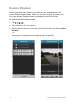User guide
14 ClareVision App for Android User Guide
Configuration
Use the Configuration function to set a password that prevents others from
accessing the app, to upgrade the app to its latest version, and to send us
feedback about your app experience.
Password protection
To enable password protection:
1. Tap ! ! Turn Password On.
2. Enter at least four characters including numbers and symbols. Enter the
password again to confirm it, and then tap .
To modify the password:
1. Tap !
! Modify Password.
2. Enter the old password, a new password and confirm it, and then tap .
To disable password protection:
1. Tap ! ! Turn Password Off.
2. Enter the password, and then tap .
Software update
The app can directly update to the latest software.
To update to the latest software:
1. Tap !
! About ! Software Update.
Feedback
If there is any problem or suggestion when using the app, send us an email. Our
customer support team will handle your problem or suggestion as quickly as
possible.
To send feedback:
1. Tap ! ! About ! Feedback, and then select an email account.