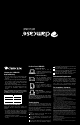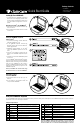User's Manual
2
Hold
Bluetooth
Key for 5
seconds
Quick Start Guide
21
Pairing the CLAMCASE
™
Keyboard
with Your iPad
®
1. On your iPad
®
, tap Settings > General > Bluetooth
®
and make sure Bluetooth
®
is ON.
2. On the CLAMCASE
™
Keyboard, hold down the
Bluetooth
®
button for five seconds. The Bluetooth
®
Indicator Light will flash.
3. CLAMCASE
™
Keyboard appears on your iPad
®
screen. Tap CLAMCASE
™
Keyboard to select the
device.
4. Your iPad
®
screen displays a passkey. Enter the
passkey on the CLAMCASE
™
Keyboard and press
Enter.
5. Your iPad
®
screen shows the CLAMCASE
™
Keyboard
as Connected.
Removing Your iPad
®
from the CLAMCASE
™
1. Lift up and push back on the top clip to “pop” the
iPad
®
out.
2. Use two fingers to reach behind the iPad
®
and
scoop it out of the CLAMCASE
™
.
21
Setting Up Your CLAMCASE
™
1. For optimal experience, CLAMCASE
™
performs best
with iOS 4.2 or later. Simply plug your iPad
®
device
into your computer via USB and select update to iOS
4.2 or later software through iTunes
®
for the free
updates.
Attaching Your iPad
®
to the CLAMCASE
™
1. Slide the left side of the iPad
®
into the bottom edge
of the recessed area.
2. Press the right side of the iPad
®
into the recess until
it locks in place.
• CLAMCASE
™
• USB Charging Cable
• Quick Start Guide
Package Contents
1
Once the CLAMCASE
™
Keyboard and iPad
®
are paired,
the devices remain connected, even if the CLAMCASE
™
Keyboard or iPad
®
are turned off. Press and hold the
Power key on the CLAMCASE
™
for two seconds to
turn off the CLAMCASE
™
Keyboard and use the iPad
®
Keyboard. Press and hold the key again to use the
CLAMCASE
™
Keyboard.
Note: If you turn Bluetooth
®
off on the iPad
®
, follow
the instructions above to reconnect the CLAMCASE
™
.
3
4
5
ICON KEY FUNCTION
Track Back Key
Go to the last song or video.
Play/Pause Key
Play or pause the song or video.
Track Forward Key
Go to the next song or video.
Mute Key
Mute the speaker volume.
Volume Down Key
Lower the speaker volume.
Volume Up Key
Raise the speaker volume.
Bluetooth
®
Key
Hold for 5 seconds to pair keyboard.
Power Key
Hold for 2 seconds to turn CLAMCASE
®
Keyboard on and off.
Note: If the CLAMCASE
®
Keyboard is idle for 10 minutes, it goes into Power Save
mode. Press any key to exit Power Save mode, and press again to reconnect to
the iPad
®
. The Bluetooth
®
icon on the iPad
®
will ash indicating it is connected.
ICON KEY FUNCTION
Home Key
Return the iPad
®
screen to the Home screen. On iOS 4.2 and
above, double tap to reveal apps running in the background.
Lock Key Lock the iPad
®
and turn off the screen.
Search Key
Display the Search screen.
Cut Key Cut selected text from the screen and place it on the clipboard.
Copy Key Copy selected text to the clipboard.
Paste Key Paste text from the clipboard to the screen.
Slideshow Key Display images saved on the iPad
®
.
Keyboard Key Display and hide the iPad
®
Keyboard.
Using the Special Keys
Using Your CLAMCASE
™
Keyboard
Use your CLAMCASE
™
Keyboard to type in any application in which you would normally use the iPad
®
Keyboard. Your CLAMCASE
™
Keyboard also includes 14 function
keys that are used to access commonly-used features.