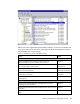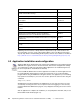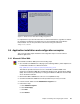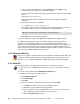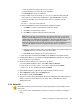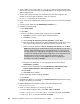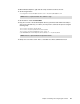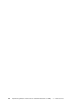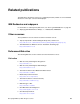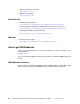Installation guide
46 Implementing Windows Terminal Server and Citrix MetaFrame on IBM ^ xSeries Servers
2. Create a folder on the server called r6clienttemplate. Share the folder using the same
name for the share. Set Permissions to give read access to the Everyone group and Full
rights for administrators.
3. Connect to the above share with your standard user’s home drive assignment. For
example, if your home drive is typically H:, enter the command:
NET USE H: \\TERMSERVER \R6CLIENTTEMPLATE
4. Log on to the server as administrator and ensure that no users are currently accessing the
server.
5. In Control Panel, double-click the Add/Remove Programs icon.
6. Complete the following steps:
a. Click CD or Floppy.
b. Click Next.
c. Run the Lotus Notes 6 install program setup.exe from the CD-ROM:
i. Click Next to continue on the first Notes installation window.
ii. Click Next to continue.
iii. Select I accept the terms in the license agreement and click Next.
iv. Enter the company name in the User Name and Organization fields. Do not enter a
user’s name in either field because data entered here is seen by all users.
v. Select to install this application Only for me (Single User Install) and click Next.
vi. Change the Install data files to: from C:\program files\lotus\notes\data\ to
H:\notes\data. Click Next.
vii. On the Feature Install window, deselect Modem Files, Client Single Logon
Feature, Domino Enterprise Connection Services. Click Next.
viii.Click Install.
ix. Click Finish when complete.
d. After the program finishes installing, click Next.
e. Click Finish.
7. Using Windows Explorer, cut and paste C:\WINDOWS\NOTES.INI (equivalent to moving
the file) to the directory H:\notes\data.
8. Edit the NOTES.INI file and add the following entry below the [Notes] line:
Directory=H:\notes\data
9. Create a common desktop icon for all users to run Notes:
a. From the Windows Explorer menu, select File -> New -> Shortcut.
b. Enter C:\Program Files\Lotus\Notes\Notes.exe in the location field and click Next.
c. Enter Lotus Notes 6 in the name field and click Finish.
Note: In the next step, you are directed to store the user data files to a file server.
However, remote data directories (or user data directories on a file server) are
not supported by Lotus. Although the configuration to place the data directories
on a file server actually works in several configurations, Lotus only supports user
data directories stored on the Citrix system unit. Therefore, all other
configurations are at your own risk. Additional reference regarding this
procedure: Lotus technote 1086958.