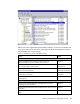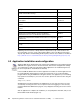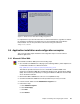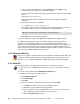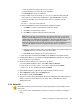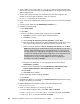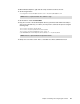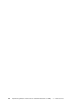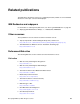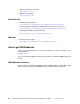Installation guide
42 Implementing Windows Terminal Server and Citrix MetaFrame on IBM ^ xSeries Servers
Explaining all of the features of Group Policies is beyond the scope of this document. For
more information on how to create a Group Policy Object, refer to the Microsoft document
Step-by-Step Guide to Understanding the Group Policy Feature Set, available on the Web at:
http://www.microsoft.com/windows2000/techinfo/planning/management/groupsteps.asp
5.3 Application installation and configuration
Windows 2003 Server Terminal Services requires that all applications are installed using the
Add/Remove Programs function in the Control Panel. This ensures that application settings
are configured for a multi-user environment. When applications are installed using this tool,
the server is placed into Install Mode automatically.
In the Install Mode, WTS monitors how the application is installed, so that the application can
be used in Windows Terminal Server’s multi-user environment. If you run the installation
program without using the Add/Remove Programs function, the application you are installing
may operate inconsistently for your users. You can also perform the same function using the
command:
change user /install
All applications must be installed from an Administrator account. Also ensure that no users
are currently accessing the server. You can prevent users from logging on to the server by
using the MetaFrame Administrator program, or by simply disconnecting the server from the
network.
After an application is completes its installation, you are prompted to click Next, and you see
Finish Admin Install window (Figure 5-7).
Administrative Templates\Start Menu & Taskbar\Prevent changes to
Taskbar and Start Menu Settings
Enabled
Administrative Templates\Desktop\Active Desktop\Disable Active Desktop Enabled
Administrative Templates\Control Panel\Show only Specified Control
Panel applets
Enabled, add Printers
and Mouse
Administrative Templates\Control Panel\Printers\Prevent Addition of
Printers
Enabled
Administrative Templates\Control Panel\Printers\Prevent Deletion of
Printers
Enabled
Disable and remove Shutdown command Enabled
Administrative Templates\Windows Components\Windows
Update\Remove Access to use all Windows Update Features
Enabled
Administrative Templates\Network\Offline Files\Prohibit user configuration
of Offline Files
Enabled
Administrative Templates\System\User Profiles\Limit profile Size Enabled
Administrative Templates\System\Prevent access to the command
prompt\
Enabled
Administrative Templates\System\Prevent access to registry editing tools Enabled
Policy Value