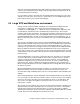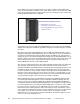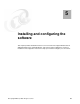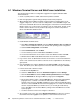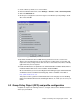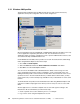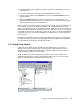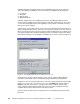Installation guide
Chapter 5. Installing and configuring the software 39
3. Customize the Start menu, application settings, screen saver, and desktop color to suit
your preferences.
4. Log off the terminal server and log on using the Administrator account.
5. In Control Panel, double-click the System icon and select the User Profiles tab of the
resulting window.
6. Select the Templateuser profile from the list and copy it to the C:\Documents and
Settings\Default User folder. Now all new users who log on to the terminal server get the
same settings as those set up for Templateuser.
After you make such changes as these to the Default User profile, notice that terminal server
users still have access to several important folders, such as Administrative Tools. These
folders are provided to the user from the All Users profile. Application shortcuts placed in the
All Users profile are available to all terminal server users. We show you how to use a Group
Policy Object to hide icons in the All Users profile from users in 5.2.2, “Group Policy Objects”
on page 39. In this way, you provide a simplified set of applications for your terminal server
users to access.
Roaming user profiles allow users to move between different terminal servers and maintain
the same environment and preference settings. Windows Server 2003 now has the ability to
set all Roaming Users Profiles by a Group Policy setting.
5.2.2 Group Policy Objects
In Windows Server 2003, Group Policy Objects allow administrators to control users’
desktops and to secure terminal servers. The functionality of Group Policies has been
expanded to provide additional management of settings for client/server data redirection,
temporary folder settings, and session settings
GPOs are linked to selected Active Directory containers such as sites, domains, and
organizational units (OUs). Looking at the example in Figure 5-4, you can see the Active
Directory configuration for the fictional company acme.com.
Figure 5-4 Example Active Directory