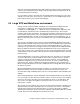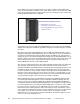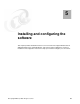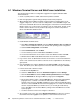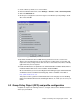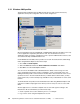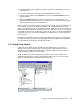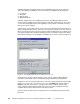Installation guide
38 Implementing Windows Terminal Server and Citrix MetaFrame on IBM ^ xSeries Servers
5.2.1 Windows 2003 profiles
The Start Menu in Windows Server 2003 provides the user with several unnecessary
applications and system configuration tools as shown in Figure 5-3.
Figure 5-3 Windows 2003 Terminal default Start menu
We recommend that users be supplied with a simplified Start menu that provides access only
to those applications required to perform their work. You should remove access to
applications which are used to configure the server or perform administrative functions, such
as Command Prompt and Administrative Tools.
Under Windows Server 2003, all user profiles are stored in the C:\Documents and Settings
folder. Using Windows Explorer, follow these steps:
1. Go to Tools -> Folder Options.
2. Select the View tab and click the Show hidden files and folders radio button.
3. Click OK to close the Folder Options window.
You can now see the hidden folder called Default User. When a new user logs on to the
server, the Default User profile is used as a template to create a new profile for the user.
Editing the Default profile to remove items in the Start menu ensures that new users are set
up without access to the removed items. Before you delete items from this folder, you may
want to make sure you have a backup copy available in case you decide later to restore some
features.
To edit the default user profile, browse the Default User folder using Windows Explorer and
remove those folders and program icons which you do not want your users to access with
WTS.
Another approach is to customize a template user account and copy the settings to the
Default User. We recommend that you follow these steps:
1. Create a special user account called
Templateuser, for example.
2. Log on to the server using the Templateuser account.