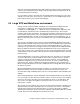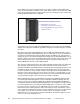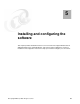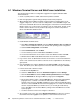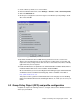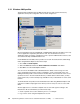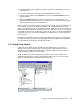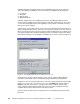Installation guide
Chapter 5. Installing and configuring the software 37
9. Create a directory called \SPOOL on the D: drive.
10. From the Windows Start menu, select Settings -> Printers -> File -> Server Properties.
11.Select the Advanced tab.
12.Set the spool configuration as shown in Figure 5-2 for WTS to spool all printing to the D:
drive. Then click OK.
Figure 5-2 Changing the server’s spool folder to D:\SPOOL
13.By default, the Windows Server 2003 directory permissions are set to secure each
directory from unauthorized user access. Browse the root directories on each drive and
inspect the security settings. Ensure that users do not have Full Control, Write, or Modify
rights where they are not required.
14.Install Citrix MetaFrame as explained in the Citrix MetaFrame Installation Guide, which is
included in Adobe PDF format on the installation media CD-ROM.
We recommend that you refer to Citrix Engineer Rick Dehlinger’s paper Citrix MetaFrame
for Windows Servers- Installation and Tuning Tips, which is available on the Web at:
http://www.tweakcitrix.com
This paper contains a great list of Citrix MetaFrame server tuning tips such as disabling
paging of the Windows NT executive, disabling Dr. Watson, etc. which you can set on your
server.
5.2 Group Policy Object (GPO) and profile configuration
Complete the steps in the following sections to configure and secure the Windows Terminal
Server you just installed.