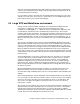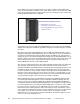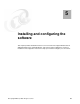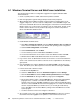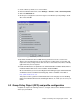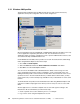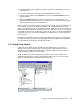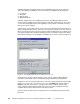Installation guide
36 Implementing Windows Terminal Server and Citrix MetaFrame on IBM ^ xSeries Servers
5.1 Windows Terminal Server and MetaFrame installation
The following steps include our configuration suggestions in regard to Windows 2003
Terminal Services:
1. Create a system partition of 8 GB, and format the partition as NTFS.
2. Enter the appropriate regional settings and input locales when prompted.
3. When Windows Server 2003 is installed, create the partitions and drive letters as we
suggest in Figure 5-1. You can create an X: FAT partition of size 2048 MB to begin, and
then create an NTFS D: drive from the remaining space. The E: drive is formatted with the
FAT file system so it can be used to store images of the C: and D: drives. Images can be
made to assist in disaster recovery situations by using such software as Symantec's
Ghost and a Windows 95/98 boot disk.
Figure 5-1 Disk Administrator Windows 2003 partitions
4. Install Windows Terminal Server:
a. Click Start -> Manage Your Server and select Add or remove a role. Click Next and
wait for the server Wizard to detect your network and operating system configuration.
a. Select Custom configuration and click Next.
b. Select Terminal Server and click Next.
c. You are asked if you want to install WTS. Click Next to continue.
d. You are informed that the server needs to restart after WTS is installed. Click OK.
e. Windows Server 2003 installs WTS and restarts the server when completed.
5. Log on to the server as administrator after the server restarts. You are informed that the
server is now a terminal server and that a license server is required before the 120 days
grace period.
6. Copy the I386 directory from the Windows Server 2003 CD-ROM to the D: drive of the
server. This allows you to add components in the future without inserting the CD-ROM.
7. In the Control Panel, follow these steps:
a. Double-click the System icon.
b. Select the Advanced tab. Select the Performance options and click Settings.
c. Click the Visual Effects tab. Select Adjust for best performance and click Apply.
d. Click the Advanced tab. Change the Memory usage option to Programs.
e. On the Virtual memory option, click the Change button. Set the initial and maximum
paging file size to 1.5 times to 2.5 times the total amount of physical RAM. For
example, if the server has 1024 MB of RAM, then set the initial and maximum paging
file size to at least 1536 MB. We found that if the paging file is too small, even with large
amounts of physical RAM in your terminal server, you can still get virtual memory
errors. Click OK to save the Virtual Memory settings. Then click OK twice to exit the
system program.
f. You must restart the server for the changes to take effect.
8. Set a system screen saver, such as the Default Screen Saver, that does not consume
much CPU and sends negligible screen updates to remote terminal server users.