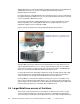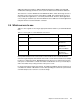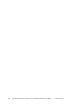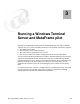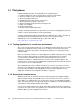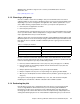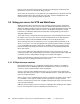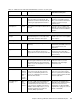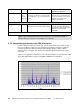Installation guide
18 Implementing Windows Terminal Server and Citrix MetaFrame on IBM ^ xSeries Servers
busy the server is and how the load varies over time. The following section discusses the
performance counters you should track during your pilot.
At the end of the test period, you can gather the user feedback sheets to determine how well
Windows Terminal Server was rated by your users. Also, check that all applications and
network services, such as printing, worked as expected.
3.2 Sizing your server for WTS and MetaFrame
Windows Terminal Server provides users with a desktop (operating system), applications,
and network resources by way of remote network communications between the client and
WTS. In the WTS computing environment, bottlenecks can quickly degrade performance and
provide unacceptable response times for users. It is the dramatic user impact of system
bottlenecks on a Windows Terminal Server that makes capacity planning a critical part of
designing a WTS solution.
Server performance is affected by many interacting factors. The raw CPU performance and
the number of processors, the amount of memory installed in the server, disk subsystem
performance, and the network bandwidth available to the server all play their part.
The monitoring tool that we recommend you use to record performance parameters is the
Windows Performance tool. This is integrated in the operating system and does not require
you to install additional software components on the WTS system. The following sections
provide information about important counters that are used to analyze Windows Terminal
Server performance.
In most server applications, disk subsystem performance has a strong effect on overall
system performance. We recommend that you purchase a high-performance disk subsystem
to minimize this effect. Using RAID technology can also improve throughput.
We also recommend that you measure performance counters from a remote workstation to
minimize the effect of taking measurements on the server.
3.2.1 WTS performance counters
Measuring the performance of your Windows Terminal Server is similar to recording the
performance in both the Windows 2003 Server and Windows XP versions. However, the
counters of interest and their baseline values are different.
Use the counter logs in the Windows Performance tool to record the servers performance
during the pilot. Record your log files as comma-delimited text files to easily import them into
such tools as Microsoft Excel.
Some counters, such as Terminal Services Session, record data only while a user is logged
on to the WTS. If a user logs off and their session ends, data is no longer recorded.
Therefore, it is important to monitor who is logged on during the pilot and to start new Counter
Logs if and when required.
Table 3-2 shows the typical counters of interest for a WTS pilot. The following sections explain
how you can interpret the results recorded with the Performance tool.