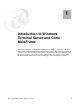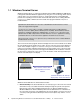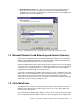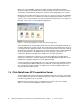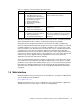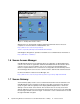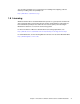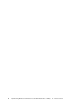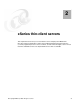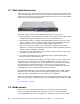Installation guide
Chapter 1. Introduction to Windows Terminal Server and Citrix MetaFrame 3
Application Server mode: This is where the terminal server allows multiple clients to
access the servers resources for application hosting. This is enabled by adding the
“Terminal Server” component using the Windows Components portion of the Add/Remove
Programs wizard as shown in Figure 1-2.
Figure 1-2 Adding Terminal Server to enable Application Server mode or application hosting
1.2 Microsoft Network Load Balancing and Session Directory
The Network Load Balancing feature in Windows 2000 Advanced Server is also available in
Windows Server 2003, Enterprise Edition or Datacenter Edition. Network Load Balancing is
used to distribute work between two or more terminal servers.
Network Load Balancing works by representing a group of terminal servers by one IP address
so many servers can be grouped together to support larger numbers of users. A large number
of terminal servers is typically called a
server farm. Server farms can be used to deploy a
single Windows desktop through to thousands of users.
A new feature of Windows Server 2003 is Session Directory, which is a Windows service that
keeps a list of sessions indexed by user name. This allows the user to reconnect to the server
where their disconnected session resides and continue working with their applications.
Session Directory prevents the user from connecting to another server in the farm and having
independent sessions running on multiple servers.
1.3 Citrix MetaFrame
Citrix MetaFrame is an extension to Windows Terminal Server. This software is installed on
Windows Server 2003 to allow a broader range of clients such as Java, Linux, OS/2, and
numerous other client devices.
The standard Remote Desktop Client (RDC) can connect to the server using only the TCP/IP
protocol. MetaFrame adds the ability for clients to connect using protocols not supported by