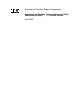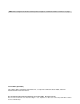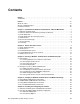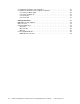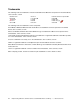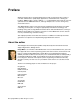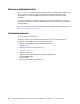Front cover Implementing Windows Terminal Server and Citrix MetaFrame on IBM Eserver xSeries Servers Design a terminal server solution using xSeries and BladeCenter servers Learn how to use sizing methodologies for key server resources Discover what’s new with WTS in Windows Server 2003 Darryl Miles ibm.
International Technical Support Organization Implementing Windows Terminal Server and Citrix MetaFrame on IBM ^ xSeries Servers April 2003
Note: Before using this information and the product it supports, read the information in “Notices” on page v. First Edition (April 2003) This edition applies to Windows Terminal Server, a component of Windows Server 2003, and Citrix MetaFrame XP Presentation Server. © Copyright International Business Machines Corporation 2003. All rights reserved. Note to U.S. Government Users Restricted Rights -- Use, duplication or disclosure restricted by GSA ADP Schedule Contract with IBM Corp.
Contents Notices . . . . . . . . . . . . . . . . . . . . . . . . . . . . . . . . . . . . . . . . . . . . . . . . . . . . . . . . . . . . . . . . . .v Trademarks . . . . . . . . . . . . . . . . . . . . . . . . . . . . . . . . . . . . . . . . . . . . . . . . . . . . . . . . . . . . . . vi Preface . . . . . . . . . . . . . . . . . . . . . . . . . . . . . . . . . . . . . . . . . . . . . . . . . . . . . . . . . . . . . . . . . vii About the author. . . . . . . . . . . . . . . . . . . . . . . . . . . . . . . . .
iv 5.3 Application installation and configuration . . . . . . . . . . . . . . . . . . . . . . . . . . . . . . . . . . . 5.4 Application installation and configuration examples . . . . . . . . . . . . . . . . . . . . . . . . . . . 5.4.1 Microsoft Office 2000 . . . . . . . . . . . . . . . . . . . . . . . . . . . . . . . . . . . . . . . . . . . . . . 5.4.2 Microsoft Office XP . . . . . . . . . . . . . . . . . . . . . . . . . . . . . . . . . . . . . . . . . . . . . . . . 5.4.3 Notes R5 . . . . . . . . . . . .
Notices This information was developed for products and services offered in the U.S.A. IBM may not offer the products, services, or features discussed in this document in other countries. Consult your local IBM representative for information on the products and services currently available in your area. Any reference to an IBM product, program, or service is not intended to state or imply that only that IBM product, program, or service may be used.
Trademarks The following terms are trademarks of the International Business Machines Corporation in the United States, other countries, or both: BladeCenter™ Domino® ™ IBM® ibm.com® iSeries™ Lotus Notes® Lotus® Notes® Perform™ Rational Software Corporation® Rational® Redbooks™ Redbooks(logo) ™ xSeries® The following terms are trademarks of other companies: ActionMedia, LANDesk, MMX, Pentium and ProShare are trademarks of Intel Corporation in the United States, other countries, or both.
Preface Windows Terminal Server and Citrix MetaFrame provide a powerful thin-client solution to centralize administration, rapidly deploy applications, and extend the life of existing PC hardware. IBM® provides a range of IBM ~™ xSeries® thin-client solutions from rack optimized servers, IBM BladeCenter™, and larger multiprocessor servers running many virtual Citrix servers. This IBM Redpaper outlines a thin-client design and deployment methodology.
Become a published author Join us for a two- to six-week residency program! Help write an IBM Redbook dealing with specific products or solutions, while getting hands-on experience with leading-edge technologies. You'll team with IBM technical professionals, Business Partners and/or customers. Your efforts will help increase product acceptance and customer satisfaction. As a bonus, you'll develop a network of contacts in IBM development labs, and increase your productivity and marketability.
1 Chapter 1. Introduction to Windows Terminal Server and Citrix MetaFrame This chapter introduces you to Windows Terminal Server (WTS), a component of Windows Server 2003, and the Citrix MetaFrame XP Presentation Server. This introduction includes an overview of thin-client technology and the features and benefits of the latest WTS and Citrix MetaFrame solutions.
1.1 Windows Terminal Server Windows Terminal Server, a component of Windows Server 2003 and Windows 2000 Server, is designed to distribute Windows applications by using thin-client technology. A thin client is a device that is easy to install and connects to a high-powered server running WTS that provides the computing services the thin client needs. We call the server running WTS the terminal server. WTS communicates with a small client program installed on any PC or handheld device.
Application Server mode: This is where the terminal server allows multiple clients to access the servers resources for application hosting. This is enabled by adding the “Terminal Server” component using the Windows Components portion of the Add/Remove Programs wizard as shown in Figure 1-2. Figure 1-2 Adding Terminal Server to enable Application Server mode or application hosting 1.
WTS, such as IPX, NetBIOS, and Async (modem) using the Independent Computing Architecture (ICA) protocol. MetaFrame provides essentially the same function set to clients as WTS does, but MetaFrame broadens the client base and manageability of those clients. MetaFrame also provides clients with services such as published applications. By publishing an application on the server, an administrator makes the application available to users as a resource.
Table 1-1 Differences between MetaFrame XPs, XPa and XPe Version Product highlights XPs XPa XPs features and: Multiple Server Operation Advanced Load Management Large to enterprise server farms consist of many servers. XPe XPa features and: Application Packaging & Delivery Network Management System Monitoring & Analysis Large to enterprise server farms consist of many servers. Additional tools are necessary to assist with management and application deployment.
Figure 1-4 Example Web Interface window Web Interface can automatically install the appropriate Citrix ICA client on the user’s computer. For more information on Web Interface, see: http://www.citrix.com/site/PS/products/ feature.asp?familyID=19&productID=186&featureID=6903 Citrix Engineer, Doug Brown, provides an excellent source of Web Interface information at: http://www.dabcc.com/NFuse/ 1.
You can find an excellent source of information on installing and configuring a Secure Gateway, including video setup examples at: http://www.dabcc.com/thinsol/csg/ 1.8 Licensing Windows Terminal Server and Citrix MetaFrame operate for a grace period of 120 and 35 days respectively before each product license must be activated. Microsoft licensing has been extended to provide per-user Client Access Licenses (CALs). Citrix licensing in MetaFrame is based on a concurrent user licensing system.
8 Implementing Windows Terminal Server and Citrix MetaFrame on IBM ^ xSeries Servers
2 Chapter 2. xSeries thin-client servers This chapter discusses how you can use xSeries servers to deploy Citrix MetaFrame thin-client solutions. MetaFrame solutions were traditionally deployed using powerful 1U (1.75-inch)-high dual-processor servers. However, several new technologies, such as virtual machines and blade servers, have expanded the choices that are available. © Copyright IBM Corp. 2003. All rights reserved.
2.1 Rack optimized servers Over the past few years, the physical size of dual processor servers was dramatically reduced to the rack optimized servers of today such as the xSeries 335 (x335). These servers do not sacrifice size for performance. They are fitted with dual Intel Xeon processors, onboard SCSI RAID controller, and onboard management.
servers can reduce cost with a more efficient use of valuable floor space and simplified management. Figure 2-2 IBM BladeCenter fitted with 14 HS20 servers The key features of the IBM ^ BladeCenter and BladeCenter HS20 Servers are: The rack-optimized, 7U modular design enclosure holds up to 14 hot-swap BladeCenter HS20 blades with up to six enclosures in a 42U rack. They contain a high availability midplane that supports the hot-swap of individual blades.
VMware Workstation is used for development and demonstration purposes. The GSX Server and ESX Server versions are used for consolidating and partitioning systems in high-performance environments. Increasing capacity in a Citrix MetaFrame farm is typically through a “scale out” methodology by simply installing extra additional servers. For very large thin-client environments, this may consist of hundreds of MetaFrame servers.
Addressing Extensions (PAE) or Address Windowing Extensions (AWE). Even with PAE enabled, the underlying architecture of the system is still based on 32-bit linear addresses. The solution is to use the Windows Server 2003 64-bit edition, which allows large servers to effectively scale to many processes and terabytes of RAM. This requires 64-bit versions of today’s 32-bit client applications to run natively in 64-bit mode.
14 Implementing Windows Terminal Server and Citrix MetaFrame on IBM ^ xSeries Servers
3 Chapter 3. Running a Windows Terminal Server and MetaFrame pilot Running a thorough Windows Terminal Server and MetaFrame pilot test helps to eliminate surprises after your system is installed in production.
3.1 Pilot phases A WTS and MetaFrame pilot can be divided into the following phases: 1. 2. 3. 4. 5. 6. 7. 8. 9. Install the applications and test functionality in a multi-user environment. Define the number of users and significant performance factors. Define acceptable performance. Establish baseline Terminal Server performance. Run the pilot with your group of test users. Measure Terminal Server performance during the test. Gather user feedback. Identify capacity limits.
AppSense also provides a range of tools to secure your Terminal Server. For more information, see: http://www.appsense.com/ 3.1.3 Choosing a pilot group Choose a number of users who are willing to test your new terminal server. You want a sufficient number of users to place a moderate load on your server. The actual number varies depending on your server configuration, the application mix, and the sophistication of your users.
busy the server is and how the load varies over time. The following section discusses the performance counters you should track during your pilot. At the end of the test period, you can gather the user feedback sheets to determine how well Windows Terminal Server was rated by your users. Also, check that all applications and network services, such as printing, worked as expected. 3.
Table 3-2 Windows Server 2003 and Citrix MetaFrame Counters to record in a pilot Object and counter Instance Description What to see for acceptable user performance in the pilot... % Processor Time _Total This shows how much time the CPUs are busy executing a non-idle thread. This parameter can be monitored per CPU by selecting the appropriate CPU instance. Average values are less than 80%.
Object and counter Instance Description What to see for acceptable user performance in the pilot... Working Set RDP or ICA session number. * The approximate amount of bytes used by each user. Use Excel to convert each value into a MB value so you can interpret more easily. The more programs a user runs, the larger the per session Working Set is. You can use this per user value to determine your typical users’ memory requirements.
This graph shows that the average processor utilization was only 3%. This is well below the average processor guideline of 80%. Based on the CPU results alone in this example, the terminal server can support several hundred concurrent users. You must also consider the application’s RAM requirements before a final number of users per server. For the user’s RAM requirements, graph the per session Working Set values and Available Memory to determine the average RAM requirements per user.
users at a remote office. These users were connected to the MetaFrame server over a 128 Kbps Committed Information Rate (CIR) frame-relay link. Figure 3-2 Example pilot bandwidth results This pilot determined that the average bandwidth requirements were 5 Kbps. Therefore, the bandwidth requirement for 10 users is 50 Kbps. Given the link had a CIR of 128 Kbps, no link upgrade is required to support these remote Citrix users across the WAN.
3.2.4 WTS testing tools and scripts For situations where you do not have a group of users to pilot your Citrix solution, Microsoft and Citrix provide automated tools to simulate a pilot environment. Microsoft provides such tools as Microsoft RoboServer, RoboClient, and SMClient to assist you with WTS capacity planning. Both tools are included in the Windows Server 2003 Resource kit. Citrix provides an equivalent tool for MetaFrame, called the Citrix Server Test Kit.
You can find IBM benchmarks for Windows Server 2003 and Citrix on the Web at: http://www.pc.ibm.com/ww/eserver/xseries/benchmarks/series.html 3.2.5 Using script results to assess real-world requirements An underestimation can occur due to the differences between the benchmark environment in which WTS scripts are run and the real world environment. Scripts generate a synthetic workload that provides repeatability but that is not particularly representative of any specific real-world situation.
Add an additional 30% of additional RAM so that the server does not expand storage onto disk or page memory onto disk during periods of peak activity. Remember that this RAM requirement includes only the WTS requirements. If you have any backup and recovery or antivirus software running on your server, you must configure additional RAM for your server. Chapter 3.
26 Implementing Windows Terminal Server and Citrix MetaFrame on IBM ^ xSeries Servers
4 Chapter 4. Examples of Windows Terminal Server and MetaFrame design This chapter discusses several Windows Server 2003 Terminal Services and Citrix MetaFrame design examples. Note that these are examples only. Consider the specifics of your own environment when sizing and implementing your own terminal servers and when you need to purchase the additional services of Citrix MetaFrame. Always consult with your colleagues and management before you make server and configuration decisions.
4.1 Small WTS and MetaFrame environment A customer wanted to install a Windows Terminal Server and Citrix MetaFrame for 20 users at a single location. The customer had a mixture of older computers that did not have the capacity to run Windows 2000 or Windows XP. The customer wanted to reuse these computers by converting them to thin clients and using WTS. All users will run applications such as those in the Microsoft Office suite.
xSeries 335 Desktop used by remote thin-client Published Applications DOS Client Win9X Client Figure 4-1 A single MetaFrame XPa server The Windows Terminal Server, Citrix MetaFrame, and applications were installed using the instructions provided in Chapter 5, “Installing and configuring the software” on page 35. The terminal server was installed as a stand-alone server rather than running the additional Domain controller tasks.
The customer wanted efficient multi-CPU servers with a small form factor with the ability to add additional capacity quickly. Using our guideline of 90 users per server with dual processors, and scaling this value by 80%, we specified a maximum of 70 users per server. IBM BladeCenter was chosen as the appropriate server solution. The customer chose to start with four HS20 servers, to support the existing user load with some additional capacity in the event of a server failure or maintenance.
Both were formatted using NTFS. A third, FAT, partition formed the E: drive. Using imaging software, such as Symantec Ghost, images of the operating system and data drives can be created and stored on the E: drive. It is a good idea to make a new image after the initial installation and then prior to any major change to the server. Then, in the event of a system failure, you can rapidly bring the server back online by restoring it from these backup images. 4.
Fifteen x335 servers were configured in this way to support 1,000 concurrent MetaFrame users. We recommended a sixteenth server so that, in the event of a server failure, the 1,000 users can be supported without a drop in quality of service. The design can be scaled out by installing additional x335 servers if required.
The customer desired to provide users with a consistent environment, regardless of which MetaFrame server they log on to. This includes a user’s default printer, last documents accessed, and Web favorites. This is achieved by using roaming profiles, stored on a file server. When a user logs on to one of the MetaFrame servers, the user’s profile is downloaded from the file server and saved back to the server when the user logs off.
Eight virtual machines each running Windows Server 2003 and Citrix MetaFrame XPe xSeries 440 fitted with 8 processors and 16 GB of RAM running VMWare ESX Existing MetaFrame XPe servers Figure 4-4 MetaFrame server consolidation using x440 and VMware To ensure there is equivalent redundancy in the final design, three x440 servers are located in one office with another three x440 servers located in another office.
5 Chapter 5. Installing and configuring the software This chapter provides detailed instructions for how to install and configure Windows Server 2003 Terminal Services, Citrix MetaFrame, and several common applications. Use these installation and configuration instructions to help you install and configure your own servers. © Copyright IBM Corp. 2003. All rights reserved.
5.1 Windows Terminal Server and MetaFrame installation The following steps include our configuration suggestions in regard to Windows 2003 Terminal Services: 1. Create a system partition of 8 GB, and format the partition as NTFS. 2. Enter the appropriate regional settings and input locales when prompted. 3. When Windows Server 2003 is installed, create the partitions and drive letters as we suggest in Figure 5-1.
9. Create a directory called \SPOOL on the D: drive. 10. From the Windows Start menu, select Settings -> Printers -> File -> Server Properties. 11.Select the Advanced tab. 12.Set the spool configuration as shown in Figure 5-2 for WTS to spool all printing to the D: drive. Then click OK. Figure 5-2 Changing the server’s spool folder to D:\SPOOL 13.By default, the Windows Server 2003 directory permissions are set to secure each directory from unauthorized user access.
5.2.1 Windows 2003 profiles The Start Menu in Windows Server 2003 provides the user with several unnecessary applications and system configuration tools as shown in Figure 5-3. Figure 5-3 Windows 2003 Terminal default Start menu We recommend that users be supplied with a simplified Start menu that provides access only to those applications required to perform their work.
3. Customize the Start menu, application settings, screen saver, and desktop color to suit your preferences. 4. Log off the terminal server and log on using the Administrator account. 5. In Control Panel, double-click the System icon and select the User Profiles tab of the resulting window. 6. Select the Templateuser profile from the list and copy it to the C:\Documents and Settings\Default User folder.
A GPO is defined for the domain acme.com by selecting the Properties of the acme.com object. This displays the GPOs for acme.com. Policies are applied in the following order: 1. 2. 3. 4. Local group Site group Domain group Organizational unit Using the example above, users Bob Smith, Ted Jones, and Michelle Sargent have the acme.com policy applied unless Group Policies are defined for lower OUs such as accounts or sales.
Figure 5-6 Enabling User Group Policy loopback processing Table 5-1 lists some suggested Group Policy Object settings to control the user’s desktop and secure your terminal server. Review the online help in the Microsoft Management Console for a detailed explanation of these settings.
Policy Value Administrative Templates\Start Menu & Taskbar\Prevent changes to Taskbar and Start Menu Settings Enabled Administrative Templates\Desktop\Active Desktop\Disable Active Desktop Enabled Administrative Templates\Control Panel\Show only Specified Control Panel applets Enabled, add Printers and Mouse Administrative Templates\Control Panel\Printers\Prevent Addition of Printers Enabled Administrative Templates\Control Panel\Printers\Prevent Deletion of Printers Enabled Disable and remove S
Figure 5-7 Windows Server 2003 after installing an application It is imperative that you follow the instructions to click the Finish button, regardless of whether the installation completed successfully. This turns off Install Mode and returns WTS to Execute Mode. You can also perform the same function using the command: change user /execute 5.4 Application installation and configuration examples This section provides sample installation and configuration steps for several common Windows applications. 5.
e. In the root folder of the Office Disc 1, select setup.exe and click Open to insert setup.exe in the command line of the installation dialog. f. On the command line, add the following two parameters after setup.exe, separated by spaces: TRANSFORMS="path\TermSrvr.mst" This command identifies the Terminal Server transform for Setup to use during installation. g. Specify the correct path to the MST file: /l* "%WINDIR%\Office 2000 Setup(0001).
v. Enter the destination folder as D:\APPS\Lotus\Notes. vi. Notes installation now copies files to the hard drive. vii. Click Finish when Notes is completed. e. Create a folder on the server called r5clienttemplate. Share the folder using the same name for the share and set Permissions to give read access to everyone. f. Connect the standard user’s home letter to this share. For example, enter the command: NET USE U: \\AUTS03\R5CLIENTTEMPLATE g. Run the D:\APPS\Lotus\Notes\setup.
2. Create a folder on the server called r6clienttemplate. Share the folder using the same name for the share. Set Permissions to give read access to the Everyone group and Full rights for administrators. 3. Connect to the above share with your standard user’s home drive assignment. For example, if your home drive is typically H:, enter the command: NET USE H: \\TERMSERVER \R6CLIENTTEMPLATE 4. Log on to the server as administrator and ensure that no users are currently accessing the server. 5.
10.Still in Windows Explorer, right-click the newly created Lotus Notes shortcut. 11.Set the Target: field to: "C:\Program Files\Lotus\Notes\notes.exe" =H:\notes\data\Notes.ini Note: There is a space between the “ and the = sign. 12.Set the Start in: field to H:\Lotus\Data. 13.Copy the contents of the r6clienttemplate directory (the Notes folder within that folder) to each user's home directory (or H: drive).
48 Implementing Windows Terminal Server and Citrix MetaFrame on IBM ^ xSeries Servers
Related publications The publications listed in this section are considered particularly suitable for a more detailed discussion of the topics covered in this Redpaper. IBM Redbooks and redpapers For information on ordering these publications, see “How to get IBM Redbooks” on page 50. Deploying Citrix MetaFrame on IBM ^ BladeCenter, REDP3583 Other resources These publications are also relevant as further information sources: Step-by-Step Guide to Understanding the Group Policy Feature Set http://www.
Support site and forums for Citrix http://support.citrix.com AppSense Technologies http://www.appsense.com/ Microsoft sites WTS licensing requirements http://www.microsoft.com/windows.netserver/howtobuy/licensing/overview.mspx Document Step-by-Step Guide to Understanding the Group Policy Feature Set http://www.microsoft.com/windows2000/techinfo/planning/management/groupsteps.asp Installing Office 2000 in a WTS environment http://www.microsoft.com/office/ork/2000/two/30t3_1.
Back cover Implementing Windows Terminal Server and Citrix MetaFrame on IBM Eserver xSeries Servers Design a terminal server solution using xSeries and BladeCenter servers Learn how to use sizing methodologies for key server resources Discover what’s new with WTS in Windows Server 2003 ® Redpaper Windows Terminal Server and Citrix MetaFrame provide a powerful thin-client solution to centralize administration, rapidly deploy applications, and extend the life of existing PC hardware.