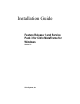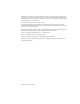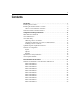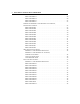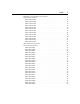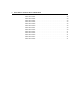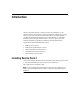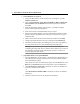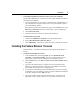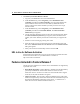Installation guide
Introduction 9
" To install the updated ICA Clients from the service pack CD-ROM
This procedure updates the ICA Client in the Client Update Database and the ICA
Client disk creator database.
1. Insert the MetaFrame 1.8 Service Pack 3 CD-ROM in the CD-ROM drive. If
your CD-ROM drive supports Autorun, the service pack installation splash
screen automatically appears.
If the splash screen does not automatically appear, from the Start menu, click
Run and type d:\autorun.exe, where d is the letter of your CD-ROM drive.
2. Click Client Pack Setup.
3. Follow the directions on-screen to complete the installation.
" To uninstall the service pack
1. Double-click Add/Remove Programs in the Control Panel folder.
2. Select Citrix MetaFrame 1.8 Service Pack 3.
3. Click Add/Remove. Follow the on-screen directions to uninstall the software.
Installing the Feature Release 1 License
Feature Release 1 is enabled by installing and activating the Feature Release 1
license.
" To add the Feature Release 1 license
1. Click the Start button. Point to Programs. Point to MetaFrame Tools
(Common). Click Citrix Licensing. The Citrix Licensing utility appears,
displaying all licenses currently installed on your MetaFrame server.
2. On the License menu, click Add. The Enter License Serial Number dialog
box appears.
3. Type the serial number exactly as it appears on the serial number sticker
attached to your Feature Release 1 media pack. Click OK. If you enter the
serial number incorrectly, an error message appears.
4. A message box containing important information about your license appears,
including the grace period before activation is required. Read the information
in this box carefully and click OK when done.
5. The license number, which is the serial number with an 8-character code
appended to make it unique to this server, now appears in the license list.