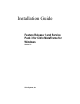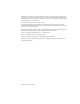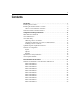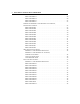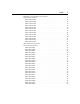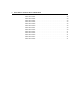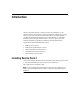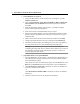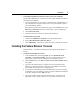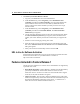Installation guide
8 Feature Release 1 and Service Pack 3 Installation Guide
" To download the service pack
1. Using your Web browser, connect to http://citrix.com/support. Click the
Software Updates tab.
2. Select either MetaFrame 1.8 for Microsoft Windows 2000 or MetaFrame
1.8 for Windows NT Terminal Server from the drop-down list and then
click GO!
3. Select the appropriate language. Service Pack 3 is available in English,
French, German, Spanish, and Japanese.
4. Select Service Pack 3 and download the files you require.
5. When the download completes, locate the downloaded executable file using
Windows Explorer and double-click on the file to extract the service pack
installation files.
6. Make a note of where the files will be extracted to and then click Unzip.
7. Change to the folder where the files were extracted and run autorun.exe.
8. Follow the instructions below for installing the service pack or the updated
ICA Clients from the service pack CD-ROM beginning with Step 2.
Warning During installation, you are given the option of enabling and
configuring the Citrix XML Service. Read the Citrix XML Service section of
this document completely before installing Service Pack 3 to ensure you
correctly deploy the XML Service.
" To install from the service pack CD-ROM
1. Insert the MetaFrame 1.8 Service Pack 3 CD-ROM in the CD-ROM drive. If
your CD-ROM drive supports Autorun, the service pack installation splash
screen automatically appears.
If the splash screen does not automatically appear, from the Start menu, click
Run and type d:\autorun.exe, where d is the letter of your CD-ROM drive.
2. Click MF1.8 SP3 for NT4.0 TSE to install Service Pack 3 on Windows NT
4.0 Server, Terminal Server Edition.
-or-
Click MF1.8 SP3 for Windows 2000 to install Service Pack 3 on Windows
2000 Server.
3. Follow the directions on-screen to complete the installation.