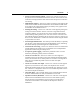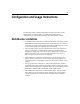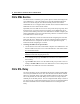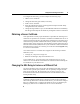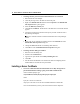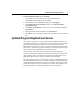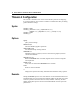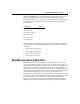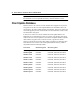Installation guide
Configuration and Usage Instructions 17
" To install a PEM-formatted server certificate
1. Copy the file to the \certs subdirectory of the keystore directory
(%SystemRoot%\sslrelay\keystore, by default).
2. On the taskbar, click the Start button and then click Programs.
3. Click MetaFrame Tools (Common) and then click Citrix SSL Relay
Configuration Tool.
4. On the Relay Credentials tab, select your server certificate from the Server
Certificate list.
5. Enter the password for the certificate in the Password box.
6. Click OK to save your changes and close the Citrix SSL Relay Configuration
tool.
Updated Program Neighborhood Service
Service Pack 3 installs a new version of the Program Neighborhood Service. If
you publish an application on a MetaFrame server with Service Pack 3 installed,
you can edit only the application properties on the same server or another
MetaFrame server with Service Pack 3 installed. On MetaFrame servers without
Service Pack 3 installed, the application settings are read-only and the increased
session size and color depth settings are reported incorrectly.
Versions of ICA Clients prior to 6.01 may display application properties
incorrectly. Applications configured for window sizes larger than 1280 by 1024
display 1280 by 1024 as the window size. Applications configured for a color
depth greater than 256 colors display 256 colors as the color depth.
Versions of MetaFrame prior to Service Pack 2 display no notification to the user
if an unsupported session size or color depth is requested. The updated Program
Neighborhood Service included in Service Pack 3 notifies the user and explains
why the desired session size or color depth is not possible. This notification can
be disabled using the twconfig command-line utility, explained below.