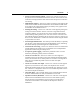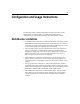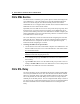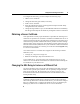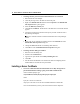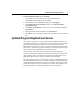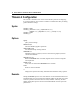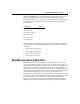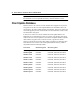Installation guide
16 Feature Release 1 and Service Pack 3 Installation Guide
" To change the SSL port for Internet Information Server Version 5.0
1. Run Internet Services Manager.
2. Click the plus sign next to the Web site in the left pane.
3. Right-click Default Web Site and then select Properties. The Default Web
Site Properties dialog box appears.
4. Select the Directory Security tab.
5. Click Server Certificate. The Welcome to the Web Server Certificate Wizard
appears.
6. Follow the instructions in the Wizard to import your SSL certificate from a
Key Manager backup file.
Note Your certificate must be in Internet Information Server Key Manager
format.
7. When your server certificate is installed, switch to the Web Site tab of the
Default Web Site Properties dialog box.
8. Change the SSL Port number to something other than 443.
9. Click OK to close the Default Web Site Properties dialog box.
" To change the SSL Relay port number
1. Run the Citrix SSL Relay tool.
2. Switch to the Connection tab.
3. Type the new port number in the Relay Listening Port box.
4. Click OK.
5. See the NFuse documentation for instructions about reconfiguring NFuse-
enabled Web servers with the new port number.
Installing a Server Certificate
" To convert a Microsoft Internet Information Server Key Storage File or
personal information exchange (.pfx) protocol file to PEM format
At the command prompt, type
%SystemRoot%\sslrelay\keytopem input-file output-file
where:
input-file is the server certificate
output-file is the name to use for the new PEM-formatted certificate file
Citrix recommends that you use .pem as the extension for the output file.