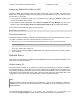Installation Guide
Table Of Contents
- XenServer Virtual Machine Installation Guide
- Table of Contents
- Chapter 1. About this document
- Chapter 2. Creating VMs
- Chapter 3. Installing Windows VMs
- Chapter 4. Installing Linux VMs
- Installing Debian Etch
- Installing Debian Lenny
- Installing Red Hat, CentOS, and Oracle Linux from vendor media
- Installing Linux from a network installation server to a VM
- Physical-to-Virtual Installation of a Linux VM
- Installing the Linux guest agent
- Preparing to clone a Linux VM
- Time handling in Linux VMs
- Configuring VNC for VMs
- Release Notes
- Chapter 5. Updating VMs
- Appendix A. Creating ISO images
- Appendix B. Setting Up a Red Hat Installation Server
- Appendix C. Troubleshooting VM problems
- Index

Appendix A. Creating ISO images
XenServer can use ISO images of CD-ROM or DVD-ROM disks as installation media and data
sources for Windows or Linux VMs. This section describes how to make ISO images from CD/
DVD media.
Creating an ISO on a Linux computer
1. Put the CD- or DVD-ROM disk into the drive. The disk should not be mounted. To check,
run the command:
mount
If the disk is mounted, unmount the disk. Refer to your operating system documentation for
assistance if required.
2. As root, run the command
dd if=/dev/cdrom of=/path/cdimg_filename.iso
This will take some time. When the operation is completed successfully, you should see
something like:
1187972+0 records in
1187972+0 records out
Your ISO file is ready.
On a Windows computer
• Windows computers do not have an equivalent operating system command to create an
ISO. Most CD-burning tools have a means of saving a CD as an ISO file.
One simple and free utility is ISO Recorder. It works on Windows XP SP2/SP3, Windows
2000, and Windows Server 2003. Once installed, right-click on a CD/DVD drive and select
Create image from CD from the context menu.