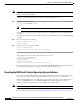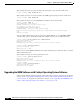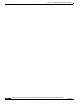Specifications
4-20
Catalyst 6500 Series Switch and Cisco 7600 Series Router Network Analysis Module Installation and Configuration Note
78-16413-01
Chapter 4 Administering the Network Analysis Module
Operating-System-Independent NAM Administration
Applying the Maintenance image.
This may take several minutes...
Upgrade of Maintenance image completed successfully.
Configuring Mini-RMON with Catalyst Operating System Software
With Catalyst operating system software, you can enable mini-RMON.
This example shows how to configure mini-RMON:
Console (enable)# set snmp rmon enable
Operating-System-Independent NAM Administration
The following section describes NAM administration that is not dependent of the switch operating
system.
Adding NAM Patch Software
To install a patch on the NAM, follow these steps:
Step 1 Log into the switch through the console port or through a Telnet session.
Step 2 If the NAM is running in the application image, go to Step 4. If the NAM is in the maintenance image,
enter this command in privileged mode:
For Cisco IOS software, enter as follows:
Console> (enable) hw-module module
module_number
reset
For Catalyst operating system software, enter as follows:
Console> (enable) reset
mod
hdd:1
Step 3 After the NAM is back online, establish a console session with the NAM, and then log into the root
account.
Step 4 Install the patch software to the NAM software as follows:
root@localhost# patch
ftp-url
where ftp-url is the FTP location and the name of the NAM patch software image file.
Note If the FTP server does not allow anonymous users, use the following syntax for the ftp-url value:
ftp://user@host/absolute-path/filename. Enter your password when prompted.
Step 5 Follow the screen prompts during the patch application process.
Step 6 (Optional) Verify the initial configuration after the NAM comes back online by logging into the NAM
root account as follows:
root@localhost# show ip
root@localhost# show patches