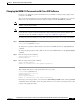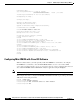Specifications
4-12
Catalyst 6500 Series Switch and Cisco 7600 Series Router Network Analysis Module Installation and Configuration Note
78-16413-01
Chapter 4 Administering the Network Analysis Module
Catalyst Operating System Software
Logging In to the NAM with Catalyst Operating System Software
There are two levels of access on the NAM, each with different privileges:
• Guest—Read-only CLI access (default password is guest)
• Root—Full read-write access (default password is cisco)
Note The root account uses the # prompt; the guest account uses the > prompt. The default root
and guest passwords for the maintenance image is cisco.
Table 4-4 shows the user levels and passwords for the NAM.
.
Note The guest account in the NAM maintenance image has all read and all write privileges.
When you boot into either the application image or the maintenance image and set up IP information,
that information is synchronized between the images. If you change passwords, that information is not
synchronized between the images and is not reflected on the unchanged image.
To log into the NAM, follow these steps:
Step 1 Log into the switch using the Telnet connection or the console port connection.
Note To make remote Telnet sessions, use the exsession on command. SSH also can be used to log
into the NAM. You must install the crypto patch to use this feature. To enable SSH on the NAM,
use the exsession on ssh command.
Step 2 Establish a console session with the NAM at the CLI prompt, using the session mod command.
Console> (enable) session 4
Trying NAM-4...
Connected to NAM-4.
Escape character is '^]'.
Cisco Network Analysis Module (WS-SVC-NAM-1)
login:root
Password:
Step 3 To log into the NAM, type root to log in as the root user or guest to log in as a guest user at the login
prompt.
login: root
Table 4-4 NAM Users and Passwords
Application Image (located on the hard disk) Maintenance Image (located on the compact flash)
User Password User Password
root root root cisco
guest guest guest cisco