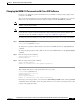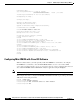Specifications
4-6
Catalyst 6500 Series Switch and Cisco 7600 Series Router Network Analysis Module Installation and Configuration Note
78-16413-01
Chapter 4 Administering the Network Analysis Module
Cisco IOS Software
Step 4 After the NAM is back online, establish a console session with the NAM and log in to the root account.
Router# session slot 9 proc 1
The default escape character is Ctrl-^, then x.
You can also type 'exit' at the remote prompt to end the session
Trying 127.0.0.91 ... Open
Cisco Network Analysis Module (WS-SVC-NAM-1)
Maintenance Partition
login:root
Password:
Network Analysis Module (WS-SVC-NAM-1) Console, 1.2(1a)m
Copyright (c) 1999, 2000, 2001 by cisco Systems, Inc.
Step 5 Upgrade the NAM application software as follows:
root@localhost# upgrade
ftp-url
where ftp-url is the FTP location and name of the NAM software image file
or
root@localhost# upgrade
ftp-url
--install
Note The --install keyword clears and recreates all of the NAM partitions; this action is similar to
restoring the factory-default state. The --install keyword is only applicable to the
WS-SVC-NAM-1 and WS-SVC-NAM-2 modules. If you use the --install keyword, the
previously stored reports and data (if any) will be lost.
Note If the FTP server does not allow anonymous users, use this syntax for the ftp-url value:
ftp://user@host/absolute-path/filename. Enter your password when prompted.
Step 6 Follow the screen prompts during the upgrade.
Step 7 After completing the upgrade, log out of the NAM.
Step 8 Reset the NAM as follows:
Router# hw-module mod 9 reset
Device BOOT variable for reset =
Warning:Device list is not verified.
Proceed with reload of module? [confirm]
% reset issued for module 9
Router#
00:26:55:%SNMP-5-MODULETRAP:Module 9 [Down] Trap
00:26:55:SP:The PC in slot 8 is shutting down. Please wait ...
Note For optimal performance on the NAM, you must use an additional one-time reboot immediately after
booting to the application partition after you upgrade the NAM software.
Step 9 (Optional) Verify the initial configuration after the NAM comes back online by logging into the NAM
root account as follows:
root@localhost# show ip
root@localhost# show snmp
root@localhost# show version