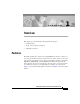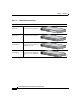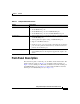Installation guide
Chapter 1 Overview
Front-Panel Description
1-8
Catalyst 2950 Desktop Switch Hardware Installation Guide
78-11157-01
RPS LED
The RPS LED shows the RPS status. Table 1-4 lists the LED colors and meanings.
For more information about the Cisco RPS 300, refer to the Cisco RPS 300
Redundant Power System Hardware Installation Guide.
Port Mode and Port Status LEDs
Each port has a port status LED, also called a port LED. These LEDs, as a group
or individually, display information about the switch and the individual ports. The
port modes (see Table 1-5) determine the type of information displayed.
Table 1-4 RPS LED
Color RPS Status
Off RPS is off or is not installed.
Solid green RPS is connected and operational.
Blinking green RPS is backing up another switch in the stack.
Solid amber RPS is connected but not functioning properly.
• RPS could be in standby mode. Pressing the
Standby/Active button on the RPS puts it in Active mode,
and the LED should turn green. If the LED does not turn
green, check the RPS power supplies or fan.
• One of the RPS power supplies could be down.
• The RPS fan could have failed.
Blinking amber Internal power supply in this switch is down, and redundancy
is lost. The switch is operating on the RPS.