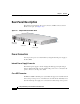Installation guide
1-13
Catalyst 2950 Desktop Switch Hardware Installation Guide
78-11157-01
Chapter 1 Overview
Management Options
the failed device, preventing loss of network traffic. When the internal power
supply has been brought up or replaced, the RPS automatically stops powering the
device.
Warning
Attach only the Cisco RPS 300 (model PWR300-AC-RPS-N1) to the RPS
receptacle.
For more information about the Cisco RPS 300, refer to the Cisco RPS 300
Redundant Power System Hardware Installation Guide.
Console Port
You can connect a switch to a PC through the console port and the supplied
rollover cable and DB-9 adapter. If you want to connect a switch to a terminal,
you need to provide an RJ-45-to-DB-25 female DTE adapter. You can order a kit
(part number ACS-DSBUASYN=) with that adapter from Cisco. For console-port
and adapter-pinout information, see the “Cable and Adapter Specifications”
section on page B-4.
Management Options
Catalyst 2950 series switches offer these management options:
• Cluster Management Suite (CMS)
CMS is made up of three web-based applications that you use to manage
switches. You can use Cluster Builder, which includes Cluster View, and
Cluster Manager to create, monitor, and configure switch clusters. You can
also use Visual Switch Manager (VSM) to manage individual and standalone
switches. For more information, refer to the Catalyst 2950 Desktop Switch
Software Configuration Guide and the CMS online help.
• IOS command-line interface (CLI)
You can manage switches using traditional command-line entries. To access
the CLI, connect a PC or terminal directly to the console port on the switch
rear panel. If the switch is attached to your network, you can use a Telnet
connection to manage the switch from a remote location. For more
information, refer to the Catalyst 2950 Desktop Switch Command Reference.