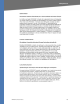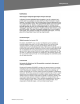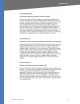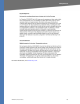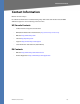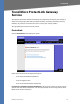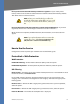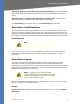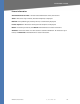User guide
WRVS4400N User Guide 171
How to Use the Service
I have purchased ProtectLink Gateway and want to register it—If you already have a
license, click this link. You will be redirected to the Trend Micro ProtectLink Gateway website.
Then follow the on-screen instructions.
I have my Activation Code (AC) and want to activate ProtectLink Gateway—If you have
registered, click this link. A wizard begins. Follow the on.screen instructions.
When the wizard is complete, the Web Protection, Email Protection, and License tabs will
appear.
How to Use the Service
Configure the service to protect your network. Click on the following tabs:
ProtectLink > Web Protection
Web Protection
Enable URL Filtering—To filter website addresses (URLs), select this option.
Enable Web Reputation—To block potentially malicious websites, select this option.
URL Filtering
Reset Counter—The Router counts the number of attempted visits to a restricted URL. To reset
the counter to zero, click Reset Counter.
For each URL category, select the appropriate Filtering option. If you want to filter a sub-
category, click + to view the sub-categories for each category. Then select the appropriate
Filtering option:
Business Hours—To filter this URL category during the business hours you have specified,
select this option.
Leisure Hours—To filter this URL category during non.business hours, select this option.
Instances Blocked—The number of attempted visits is displayed.
NOTE: To have your e-mail checked, you will need to
provide the domain name and IP address of your e-mail
server. If you do not know this information, contact your
ISP.
NOTE: If you replace the Router with a new router that
supports this service, click I have my Activation Code
(AC) and want to activate ProtectLink Gateway