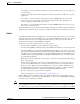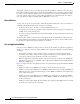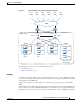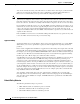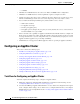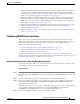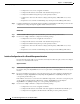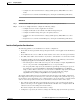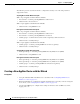Troubleshooting guide
1-12
Cisco Wide Area Application Services Configuration Guide
OL-26579-01
Chapter 1 Configuring AppNav
Configuring an AppNav Cluster
–
Configure the device mode as AppNav Controller.
–
Configure the IP address and netmask of the built-in management port.
–
Configure the built-in management port as the primary interface.
–
Configure the other network and basic settings (default gateway, DNS, NTP server, and so
forth).
–
Register the device with the Central Manager by entering the Central Manager IP address.
Step 5 Configure the IP address and netmask of the last AppNav Controller Interface Module port. You can also
configure these settings through the AppNav Cluster wizard, if desired.
WAAS Node
Step 1 Connect a built-in Ethernet port to the switch/router port for the management interface.
Step 2 Use the device setup command to configure the following settings:
–
Configure the device mode as Application Accelerator.
–
Configure the IP address and netmask of the built-in management port.
–
Configure the built-in management port as the primary interface.
–
Configure the other network and basic settings (default gateway, DNS, NTP server, and so
forth).
–
Register the device with the Central Manager by entering the Central Manager IP address.
Interface Configuration with a Shared Management Interface
If you want management traffic to use an interface shared by the traffic data path, connect and configure
the devices as described in this section.
AppNav Controller
Step 1 Connect the last AppNav Controller Interface Module port to the switch/router port for the cluster traffic.
For example, this port is GigabitEthernet 1/11 on a 12-port module or TenGigabitEthernet 1/3 on a 4-port
module.
Step 2 For an in-path (inline) deployment, connect the first pair of ports on the AppNav Controller Interface
Module (for example, GigabitEthernet 1/0 [LAN] and GigabitEthernet 1/1 [WAN] for bridge 1) to
corresponding switch/router ports.
If the ANC is connected to a second router for a dual inline deployment, connect the second pair of ports
on the AppNav Controller Interface Module (for example, GigabitEthernet 1/2 [LAN] and
GigabitEthernet 1/3 [WAN] for bridge 2) to corresponding switch/router ports.
Step 3 Use the device setup command to configure the following settings:
–
Configure the device mode as AppNav Controller.
–
Configure the IP address and netmask of the last AppNav Controller Interface Module port.
–
Configure the last AppNav Controller Interface Module port as the primary interface.