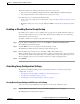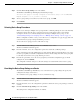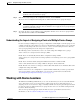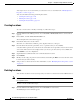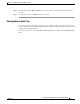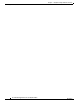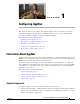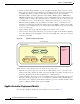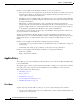Troubleshooting guide
1-10
Cisco Wide Area Application Services Configuration Guide
OL-26579-01
Chapter 1 Using Device Groups and Device Locations
Working with Device Locations
You assign a device to a location when you activate the device as described in the “Modifying Device
Properties” section on page 1-1.
You can work with locations by performing these tasks:
• Creating Locations, page 1-10
• Deleting Locations, page 1-10
• Viewing the Location Tree, page 1-11
Creating Locations
To create a new location or modify an existing one, follow these steps:
Step 1 From the WAAS Central Manager menu, choose Locations > All Locations. The Locations window
appears.
Step 2 In the taskbar, click the Create New Location icon.
The Creating New Location window appears.
Step 3 In the Name field, enter a location name.
The name can contain letters, numbers, period, hyphen, underscore, and space.
Step 4 From the Parent Location drop-down list, choose a parent location (or choose None).
A location with no parent is a level 1 location. A location with a level 1 parent becomes a level 2 location,
and so forth. The location level is displayed after you choose a parent location (or choose None) and
click Submit to save the configuration.
Step 5 (Optional) In the Comments field, enter comments about the location.
Step 6 Click Submit.
Step 7 Modify a location by going to the Locations window and clicking the Edit icon next to the name of the
location that you want to modify.
Step 8 Assign a device to this location. For more information, see the “Modifying Device Properties” section
on page 1-1.
Deleting Locations
You can delete locations as needed, as long as they are not the root locations of activated WAAS devices.
Note If a location has a device assigned to it, you can first assign the device to another location and then delete
the original location.
To delete a location, follow these steps:
Step 1 From the WAAS Central Manager menu, choose Locations > location-name.
The Modifying Location window appears.