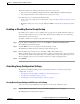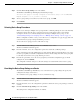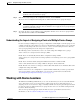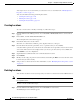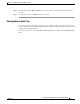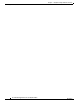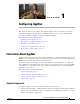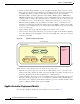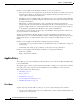Troubleshooting guide
1-9
Cisco Wide Area Application Services Configuration Guide
OL-26579-01
Chapter 1 Using Device Groups and Device Locations
Working with Device Locations
Note The Override Group Settings icon only appears on configuration windows that have been
modified on the associated device group.
Step 4 Make the necessary changes to the configuration window, and click Submit.
The device is now configured with settings that are different from the device group it belongs to.
Note The Force Settings on all Devices in Group icon appears in the device group view of an
overridden configuration window. You can click this icon to reapply the device group settings to
all devices in the device group.
Step 5 To reapply the device groups settings to this configuration window, choose the device group from the
drop-down list in the taskbar, and click Submit.
Understanding the Impact of Assigning a Device to Multiple Device Groups
If a device belongs to multiple device groups, a configuration conflict might occur if the groups are not
configured exactly the same. In this case, the device will inherit the settings from the device group that
was most recently changed. In some cases, however, a device can retain settings from more than one
device group depending on how the changes were implemented.
The following scenario describes how a device can retain settings from multiple device groups:
Action 1: Device A is assigned to Device Group 1 (DG1).
Result: Device A automatically inherits all the configuration settings of DG1.
Action 2: Device A is assigned to Device Group 2 (DG2) so it now belongs to two device groups (DG1
and DG2).
Result: Device A inherits all the settings from DG2, but it remains a member of DG1.
Action 3: The standard time zone setting on DG1 is changed to America New York.
Result: The time zone of Device A changes to America New York, but the device maintains all its other
configuration settings from DG2.
In this scenario, Device A’s configuration is a hybrid of DG1 and DG2. If you want to specify which
device group settings a device should inherit, you can use the override features described in the
“Overriding Group Configuration Settings” section on page 1-7.
Working with Device Locations
The WAAS Central Manager GUI allows you to create locations that you can associate with a WAAS
device. You assign a device to a location when you first activate the device. The main purpose of
assigning a device to a location is to help you identify a WAAS device by the physical region in which
it resides. Locations are different from device groups because devices do not inherit settings from the
location to which they belong.
You can view reports that aggregate data from all the devices in a particular location. For more
information, see the “Location Level Reports” section on page 1-36.