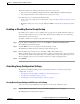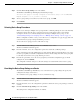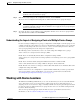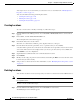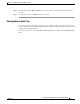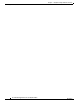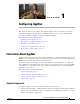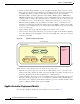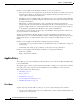Troubleshooting guide
1-8
Cisco Wide Area Application Services Configuration Guide
OL-26579-01
Chapter 1 Using Device Groups and Device Locations
Working with Device Groups
Step 2 Click the Force Group Settings icon in the taskbar.
The WAAS Central Manager GUI displays the following message:
The action will apply all settings configured for this device group to all the WAEs/WAAS
Express assigned to it. Do you wish to continue?
Step 3 To force group settings across all devices in the device group, click OK.
Step 4 Click Submit.
Selecting Device Group Precedence
When a device belongs to multiple device groups that have conflicting settings, the device automatically
inherits the settings from the device group that was most recently changed. For a more detailed
description of how a device inherits settings when it belongs to multiple device groups, see the
“Understanding the Impact of Assigning a Device to Multiple Device Groups” section on page 1-9.
When a configuration conflict occurs, you can edit a device’s configuration on a page-by-page basis and
select which device group’s settings should take precedence.
To select the device group precedence, follow these steps:
Step 1 From the WAAS Central Manager menu, choose Devices > device-name.
The Device Dashboard window appears.
Step 2 From the menu bar, choose the configuration option that contains the conflicting settings.
A drop-down list appears in the taskbar at the top of the window. This drop-down list allows you to select
the device group that you want this configuration window to inherit settings from. The device group that
is currently selected is the device group that has precedence.
Step 3 From the drop-down list, choose the device group that you want this configuration page to inherit
settings from, and click Submit.
The configuration window changes to reflect the settings associated with the selected device group.
Overriding the Device Group Settings on a Device
The WAAS Central Manager GUI allows you to override the device group settings and specify new
settings that are unique to that device.
To override the device group settings on a device, follow these steps:
Step 1 From the WAAS Central Manager menu, choose Devices > device-name.
The Device Dashboard window appears.
Step 2 From the menu bar, choose the configuration option that contains the device group settings you want to
override.
Step 3 Click the Override Group Settings icon in the taskbar.
The settings in the configuration window are enabled.