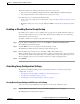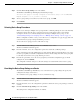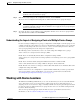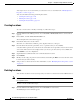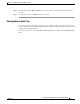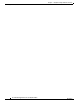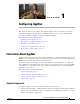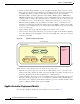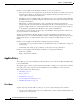Troubleshooting guide
1-7
Cisco Wide Area Application Services Configuration Guide
OL-26579-01
Chapter 1 Using Device Groups and Device Locations
Working with Device Groups
This window displays the following information about each device group:
• Type of device group (WAAS Configuration Group or WAAS Express Configuration Group).
• Any comments that were entered when the device group was created.
From this window, you can perform the following tasks:
• Create a new device group. For more information, see the “Creating a New Device Group” section
on page 1-3.
• Modify the settings of a device group by clicking the Edit icon next to the group that you want to
edit.
Enabling or Disabling Device Group Overlap
By default, you can assign a device to multiple device groups. You can disable this functionality so a
device can only belong to one device group, which eliminates the possibility of a device inheriting
settings from more than one group.
To enable or disable device group overlap, follow these steps:
Step 1 From the WAAS Central Manager menu, choose Configure > Global > System Properties.
The Config Properties window appears.
Step 2 Click the Edit icon next to the property name DeviceGroup.overlap.
The Modifying Config Property, DeviceGroup.overlap window appears.
Step 3 From the Value drop-down list, choose either true or false. (The default is true.)
When you disable device group overlap (set to false), existing overlapping device groups are retained
and continue to be handled as though overlap were enabled; however, any newly added groups do not
allow overlapping, and new devices cannot be added to the existing overlapping groups.
Step 4 Click Submit.
Overriding Group Configuration Settings
The WAAS Central Manager GUI provides the following methods to override the current group
configuration on a device:
• Forcing Device Group Settings on All Devices in the Group, page 1-7
• Selecting Device Group Precedence, page 1-8
• Overriding the Device Group Settings on a Device, page 1-8
Forcing Device Group Settings on All Devices in the Group
To force a device group configuration across all devices in the group, follow these steps:
Step 1 From the WAAS Central Manager menu, choose Device Groups > device-group-name.
The Modifying Device Group window appears.