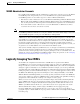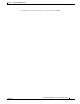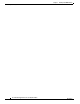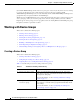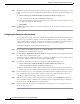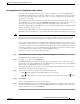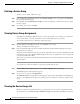Troubleshooting guide
1-4
Cisco Wide Area Application Services Configuration Guide
OL-26579-01
Chapter 1 Using Device Groups and Device Locations
Working with Device Groups
Step 9 (Optional) Customize the menu options for this device group by completing the following steps. Use this
feature to remove from view any configuration windows that you do not need for that particular device
group:
a. Click the Select pages to hide from table of contents for this device group arrow.
A list of windows in the WAAS Central Manager GUI appears.
b. Check the windows that you want to hide for this device group. You can click the folder icon next
to a window to display its child windows.
c. Click Submit.
Step 10 Configure the settings for this device group as described in the “Configuring the Settings for a Device
Group” section.
Configuring the Settings for a Device Group
After creating a device group, you need to configure the settings that you want to be unique to this group.
If you have a general device group that contains all your WAAS devices of a specific type, configure
only the settings that you want to be consistent across all the devices of that type. Settings that apply to
a single device should be configured on that device only and not on the device group.
To configure settings for a device group, follow these steps:
Step 1 From the WAAS Central Manager menu, choose Device Groups > device-group-name.
The Modifying Device Group window appears.
Step 2 Click the Pages configured for this device group arrow button to view which configuration windows
have already been configured for the group.
A list of pages that are configured for that device group appears. If this is a new device group or if there
are no pages configured for this device group, the list displays Null.
Step 3 Customize the menu options for this device group by completing the following steps:
a. Click the Select pages to hide from table of contents of this device group arrow.
A list of windows in the WAAS Central Manager GUI appears.
b. Place a check next to the windows that you want to hide for this device group. Use this feature to
remove from view any configuration windows that you do not need for this particular device group.
Step 4 Use the menu bar to choose each configuration option that you want to modify for this device group.
If the configuration option has not been configured for this device group, the message “There are
currently no settings for this group” appears at the top of the window.
Step 5 Make the necessary changes on the configuration option window, and click Submit when finished.
After a particular setting is configured, the configuration window is listed under Pages configured for
this device group in the Modifying Device Group window.
Step 6 Assign devices to this new group as described in the “Assigning Devices to a Configuration Device
Group” section on page 1-5.