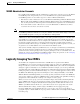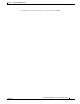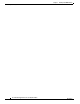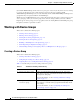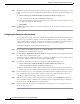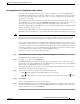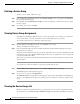Troubleshooting guide
1-3
Cisco Wide Area Application Services Configuration Guide
OL-26579-01
Chapter 1 Using Device Groups and Device Locations
Working with Device Groups
Creating a New Device Group
Before you create a device group, make sure you understand the unique properties that you want the
group to contain. For example, you may want to set up two device groups that have different
authentication settings or different time zone settings.
To create a device group, follow these steps:
Step 1 From the WAAS Central Manager menu, choose Device Groups > All Device Groups. The Device
Groups window appears.
From this window you can perform the following tasks:
• Click the Edit icon next to the device group that you want to modify.
• Create a new device group as described in the steps that follow.
Step 2 Click the Create New Device Group icon in the taskbar. The Creating New Device Group window
appears.
Step 3 In the Name field, enter the name of the device group.
The name must be unique and should be a name that is useful in distinguishing the device group from
others on your system. The name cannot contain characters other than letters, numbers, period, hyphen,
underscore, and space.
Step 4 Choose either WAAS or WAAS Express for the Configuration Group Type. This sets the type of devices
that the group can contain. A WAAS Express group can contain only WAAS Express devices. A WAAS
group can contain all types of devices except for WAAS Express devices.
Step 5 Check the Automatically assign all newly activated devices to this group check box to set this device
group as the default device group for all newly activated devices.
Step 6 If you chose the WAAS Express group type, you can copy policies from another existing group by
choosing the group in the Copy Policies from the device group drop-down list (only shown when creating
a WAAS Express group). If you copy policies from a WAAS group, only basic optimization policies are
copied, not application acceleration policies.
Step 7 (Optional) Enter comments about the group in the Comments field. The comments that you enter will
appear in the Device Group window.
Step 8 Click Submit.
The page refreshes with additional options.
Note The Pages configured for this device group arrow lists the configuration windows in the WAAS
Central Manager GUI that have been configured for this device group. Because this is a new
device group, no pages will appear in this list.
3. Assign devices to the device
group.
Assigns devices to the group so they can inherit the group settings.
For more information, see the “Assigning Devices to a
Configuration Device Group” section on page 1-5.
Table 1-1 Checklist for Creating a Device Group (continued)
Task Additional Information and Instructions