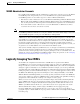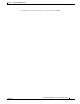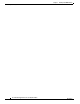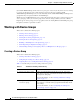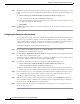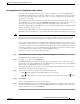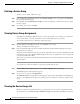Troubleshooting guide
1-27
Cisco Wide Area Application Services Configuration Guide
OL-26579-01
Chapter 1 Planning Your WAAS Network
Logically Grouping Your WAEs
WAAS Administrator Accounts
In a centrally managed WAAS network, administrator accounts can be created for access to the WAAS
Central Manager and, independently, for access to the WAEs that are registered with the WAAS
Central Manager. There are two distinct types of accounts for WAAS administrators:
• Role-based accounts—Allows users to access the WAAS Central Manager GUI, the WAAS Central
Manager CLI, and the WAE Device Manager GUI. The WAAS software has a default WAAS system
user account (username is admin and password is default) that is assigned the role of administrator.
• Device-based CLI accounts—Allow users to access the WAAS CLI on a WAAS device. These
accounts are also referred to as local user accounts.
Note An administrator can log in to the WAAS Central Manager device through the console port or the WAAS
Central Manager GUI. An administrator can log in to a WAAS device that is functioning as a data center
or branch WAE through the console port or the WAE Device Manager GUI.
A WAAS device that is running WAAS software comes with a predefined superuser account that can be
used initially to access the device. When the system administrator logs in to a WAAS device before
authentication and authorization have been configured, the administrator can access the WAAS device
by using the predefined superuser account (the predefined username is admin and the predefined
password is default). When you log in to a WAAS device using this predefined superuser account, you
are granted access to all the WAAS services and entities in the WAAS system.
After you have initially configured your WAAS devices, we strongly recommend that you immediately
change the password for the predefined superuser account (the predefined username is admin, the
password is default, and the privilege level is superuser, privilege level 15) on each WAAS device. For
instructions on how to use the WAAS Central Manager GUI to change the password, see the “Changing
the Password for Your Own Account” section on page 1-6.
Logically Grouping Your WAEs
To streamline the configuration and maintenance of WAEs that are registered with a WAAS
Central Manager, you can create a logical group and then assign one or more of your WAEs to the group.
Groups not only save you time when configuring multiple WAEs, but they also ensure that configuration
settings are applied consistently across your WAAS network. For example, you can set up a WinAuth
group that defines the standard Windows authentication configuration that is wanted for all of the WAEs
in that group. After you define the WinAuth settings once, you can centrally apply those values to all of
the WAEs in the WinAuth group instead of defining these same settings individually on each WAE.
With the WAAS Central Manager GUI, you can easily organize your branch and data center WAEs into
device groups, which are a collection of WAEs that share common qualities and capabilities. Setting up
groups based on their authentication settings is an example of a device group.
When you create a device group, you need to identify the unique characteristics that distinguish that
group of WAEs from others in your network. For example, in larger WAAS deployments one set of
WAEs may need to be configured with authentication settings that are different from another set of
WAEs in your WAAS network. In this case, you would create two device groups that each contain
different authentication settings, and then assign your WAEs to the most appropriate group.
If you have WAEs that reside in different time zones, you can also create device groups based on
geographic regions so that the WAEs in one group can have a different time zone setting from the WAEs
in another group.