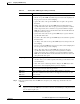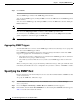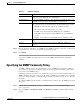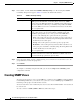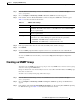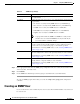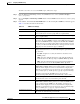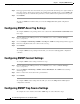Troubleshooting guide
1-18
Cisco Wide Area Application Services Configuration Guide
OL-26579-01
Chapter 1 Configuring SNMP Monitoring
Specifying the SNMP Host
Step 5 Click Submit.
The new SNMP trigger is listed in the SNMP Trigger List window.
You can edit an SNMP trigger by clicking the Edit icon next to the MIB name in the SNMP Trigger List
Entries window.
You can delete an SNMP trigger by clicking the Edit icon next to the MIB name and then clicking the
Delete taskbar icon.
Note If you delete any of the default SNMP triggers, they will be restored after a reload.
You can use the snmp trigger EXEC command to define SNMP traps from the CLI.
To control access to the SNMP agent by an external SNMP server, use the snmp-server access-list
global configuration command to apply an SNMP ACL.
Note If you are using an SNMP server ACL, you must permit the loopback interface.
Aggregating SNMP Triggers
An individual WAE device can have custom SNMP triggers defined and can belong to device groups that
have other custom SNMP triggers defined.
In the SNMP Trigger List Entries window, the Aggregate Settings radio button controls how SNMP
triggers are aggregated for an individual device, as follows:
• Choose Yes if you want to configure the device with all custom SNMP triggers that are defined for
itself and for device groups to which it belongs.
• Choose No if you want to limit the device to just the custom SNMP triggers that are defined for
itself.
When you change the setting, you get the following confirmation message: “This option will take effect
immediately and will affect the device configuration. Do you wish to continue?” Click OK to continue.
Specifying the SNMP Host
Hosts are listed in the order in which they have been created. The maximum number of SNMP hosts that
can be created is four.
To specify the SNMP host, follow these steps:
Step 1 From the WAAS Central Manager menu, choose Devices > device-name (or Device Groups >
device-group-name).
Step 2 Choose Configure > Monitoring > SNMP > Host. The SNMP Hosts window appears.
Step 3 In the taskbar, click the Create New SNMP Host icon. The Creating New SNMP Host window appears.
Table 1-5 describes the fields in this window.