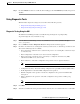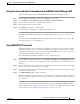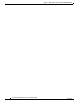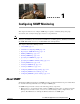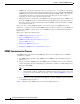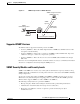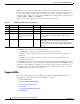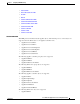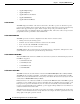Troubleshooting guide
1-61
Cisco Wide Area Application Services Configuration Guide
OL-26579-01
Chapter 1 Monitoring and Troubleshooting Your WAAS Network
Troubleshooting Tools
Using the show and clear Commands from the WAAS Central Manager GUI
To use the WAAS Central Manager GUI show and clear command tool, follow these steps:
Step 1 From the WAAS Central Manager menu, choose Devices > device-name.
Step 2 Choose Monitor > CLI Commands > Show Commands or Clear Commands.
Step 3 From the drop-down list, choose a show or clear command.
Step 4 Enter arguments for the command, if any.
Step 5 Click Submit to display the command output.
A window appears, displaying the command output for that device.
The show and clear CLI commands that are available differ depending on the type of device that is
selected.
You can also use the show EXEC commands from the CLI. For more information, see the Cisco Wide
Area Application Services Command Reference.
Using WAAS TCP Traceroute
The WAAS TCP Traceroute tool can help you troubleshoot network and connection issues, including
asymmetric paths. You can use it to find a list of WAAS nodes between the client and server, and the
configured and applied policies for a connection. From the Central Manager, you can choose any device
in your WAAS network from which to run the traceroute.
To use the WAAS Central Manager TCP Traceroute tool, follow these steps:
Step 1 From the WAAS Central Manager menu, choose Monitor > Troubleshoot > WAAS Tcptraceroute.
Alternatively, you can choose a device first and then choose this menu item to run the traceroute from
that device.
Step 2 From the WAAS Node drop-down list, choose a WAAS device from which to run the traceroute. (This
item does not appear if you are in the device context.)
Step 3 In the Destination IP and Destination Port fields, enter the IP address and port of the destination to which
you want to run the traceroute
Step 4 Click Run TCPTraceroute to display the results.
WAAS nodes in the traced path are displayed in the table below the fields. Use the filter settings in the
Show drop-down list to filter the devices as needed. You can use a quick filter to filter on any value or
show all devices.
You can display traceroute information from the CLI by using the waas-tcptrace EXEC command.
Another troubleshooting tool that you can use to trace connections on an ANC is the Connection Trace
tool. For details, see the “AppNav Connection Tracing” section on page 1-37.