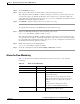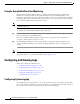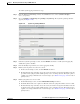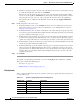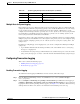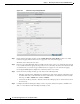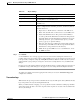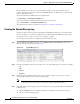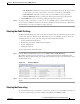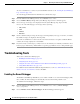Troubleshooting guide
1-57
Cisco Wide Area Application Services Configuration Guide
OL-26579-01
Chapter 1 Monitoring and Troubleshooting Your WAAS Network
Configuring and Viewing Logs
–
Size Truncation—Limits the messages in the log to the number you specify. The log uses a first
in, first out process to remove old messages once the log reaches the specified number.
–
Date Truncation—Limits the messages in the log to the number of days you specify.
–
Message Truncation—Removes messages from the log that match the specified pattern.
c. Click Submit when you have finished specifying the truncation parameters.
Step 5 If you have many event messages, you may need to view multiple pages to view the activity in which
you are interested. Click the forward (>>) and back (<<) buttons to move between pages. Alternatively,
click the link for a specific page number to jump to that page.
Viewing the Audit Trail Log
The WAAS Central Manager logs user activity in the system. The only activities that are logged are those
activities that change the WAAS network. This feature provides accountability for users’ actions by
describing the time and action of the task. Logged activities include the following:
• Creation of WAAS network entities
• Modification and deletion of WAAS network entities
• System configurations
• Clearing the audit log
To view audit trail logs, follow these steps:
Step 1 From the WAAS Central Manager menu, choose Admin > Logs > Audit Trail Logs.
The Audit Log window appears. (See Figure 1-13.) All logged transactions in the WAAS Central
Manager are listed by date and time, user, actual transaction that was logged, and the IP address of the
machine that was used.
Figure 1-13 Audit Log Window
Step 2
Choose a number from the Rows drop-down list to determine the number of rows that you want to
display.
Viewing the Device Log
To view information about events that have occurred on a specific device in your WAAS network, you
can use the system message log feature available in the WAAS Central Manager GUI.