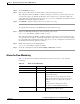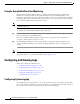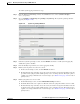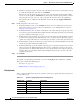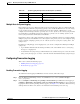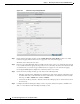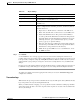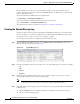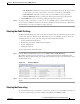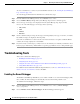Troubleshooting guide
1-56
Cisco Wide Area Application Services Configuration Guide
OL-26579-01
Chapter 1 Monitoring and Troubleshooting Your WAAS Network
Configuring and Viewing Logs
Because multiple archive files are saved, the filename includes the time stamp when the file was
archived. Because the files can be exported to an FTP/SFTP server, the filename also contains the IP
address of this WAAS device.
The archive filenames for TFO transactions use this format:
tfo_IPADDRESS_YYYYMMDD_HHMMSS.txt.
The archive filenames for Windows media transactions use this format:
wms_90_IPADDRESS_YYYYMMDD_HHMMSS.txt.
The transaction log format is documented in Appendix 1, “Transaction Log Format.”
Viewing the System Message Log
Using the system message log feature of the WAAS Central Manager GUI, you can view information
about events that have occurred in your WAAS network. The WAAS Central Manager logs messages
from registered devices with a severity level of “warning” or higher.
To view logged information for your WAAS network, follow these steps:
Step 1 From the WAAS Central Manager menu, choose Admin > Logs > System Messages. The System
Message Log window appears. (See Figure 1-12.)
Figure 1-12 System Message Log
Step 2
From the System Message Log drop-down list, choose one of the following types of messages to display:
• All
• CLI
• Critical
• Database
Step 3 (Optional) Click a column heading by node type, node name, module, or message text to sort the
messages. By default, messages are listed chronologically.
Note If no name is available for a node, the name displayed is “Unavailable.” This situation might
occur if the node has been deleted or has been reregistered with WAAS software.
Step 4 (Optional) Truncate the message log so that not as many messages appear in the table, by completing the
following steps:
a. Click the Truncate icon in the taskbar. The Truncate System Message Log window appears.
b. Choose one of the following options: