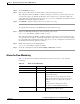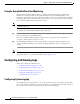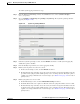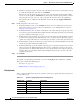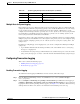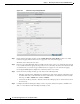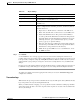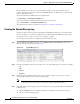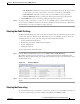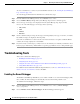Troubleshooting guide
1-53
Cisco Wide Area Application Services Configuration Guide
OL-26579-01
Chapter 1 Monitoring and Troubleshooting Your WAAS Network
Configuring and Viewing Logs
Multiple Hosts for System Logging
Each syslog host can receive different priority levels of syslog messages. You can configure different
syslog hosts with a different syslog message priority code to enable the WAAS device to send varying
levels of syslog messages to the four external syslog hosts. For example, a WAAS device can be
configured to send messages that have a priority code of “error” (level 3) to the remote syslog host that
has an IP address of 10.10.10.1 and messages that have a priority code of “warning” (level 4) to the
remote syslog host that has an IP address of 10.10.10.2.
If you want to achieve syslog host redundancy or failover to a different syslog host, you must configure
multiple syslog hosts on the WAAS device and assign the same priority code to each configured syslog
host (for example, assigning a priority code of “critical” (level 2) to syslog host 1, syslog host 2, and
syslog host 3).
In addition to configuring up to four logging hosts, you can also configure the following for multiple
syslog hosts:
• A port number different from the default port number, 514, on the WAAS device to send syslog
messages to a logging host.
• A rate limit for the syslog messages, which limits the rate at which messages are sent to the remote
syslog server (messages per second) to control the amount of bandwidth used by syslog messages.
Configuring Transaction Logging
This section contains the following topics:
• Enabling Transaction Logging, page 1-53
• Transaction Logs, page 1-55
Enabling Transaction Logging
To enable transaction logging for TFO flows and video streams, follow these steps:
Step 1 From the WAAS Central Manager menu, choose Devices > device-name (or Device Groups >
device-group-name).
Step 2 Choose Configure > Monitoring > Log Settings > Transaction Log for TFO transaction logging or
Configure > Monitoring > Log Settings > Video Acceleration Transaction Log for video transaction
logging. The Transaction Log Settings window appears. (See Figure 1-11.) The Video Transaction Log
Settings window looks the same, but does not include the General Settings area at the top.
5 Notice Normal but significant conditions.
6 Information Informational messages.
7 Debug Debugging messages.
Table 1-16 System Logging Priority Levels and Descriptions (continued)
Priority Code Condition Description