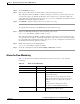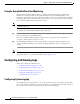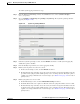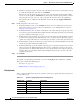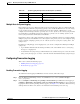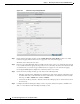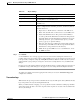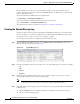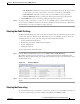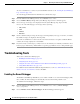Troubleshooting guide
1-50
Cisco Wide Area Application Services Configuration Guide
OL-26579-01
Chapter 1 Monitoring and Troubleshooting Your WAAS Network
Configuring and Viewing Logs
Example Using NetQoS for Flow Monitoring
NetQoS integrates with the WAAS software by running the NetQoS FlowAgent on WAE devices.
FlowAgent is a software module developed by NetQoS that resides on the WAE appliance. The
FlowAgent collects metrics about the packet flows, which are then sent across the network to a NetQoS
SuperAgent. The SuperAgent measures the round-trip times, server response times, and data transfer
times, and then analyzes the data and generates reports.
Note When you use flow monitoring with the NetQoS SuperAgent, the flow monitor on the WAE captures
optimized traffic only.
To configure flow monitoring with NetQoS, follow these steps:
Step 1 From the WAE CLI or Central Manager GUI, enter the SuperAgent Master Console IP address in the
tcpstat-v1 Host field on your WAE appliances.
If you are configuring multiple appliances through a device group, wait for the configuration to
propagate to all the appliances in the device list.
Step 2 From the NetQoS SuperAgent console, assign a WAE to a SuperAgent Aggregator (known as the
collector in WAAS terminology) and configure the NetQoS Networks, Servers, and Applications
entities.
Note For information about using the NetQoS SuperAgent Master Console and configuring NetQoS
SuperAgent entities, go to the following website: http://support.ca.com
Configuring and Viewing Logs
This section contains the following topics:
• Configuring System Logging, page 1-50
• Configuring Transaction Logging, page 1-53
• Viewing the System Message Log, page 1-56
• Viewing the Audit Trail Log, page 1-57
• Viewing the Device Log, page 1-57
Configuring System Logging
Use the WAAS system logging feature to set specific parameters for the system log file (syslog). This
file contains authentication entries, privilege level settings, and administrative details. The system log
file is located on the system file system (sysfs) partition as /local1/syslog.txt.