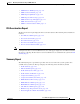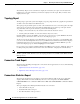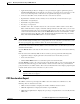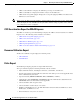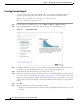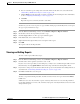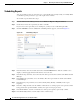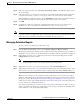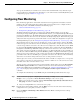Troubleshooting guide
1-47
Cisco Wide Area Application Services Configuration Guide
OL-26579-01
Chapter 1 Monitoring and Troubleshooting Your WAAS Network
Managing Reports
Step 11 In the Select drop-down list, choose Device(s), DeviceGroup, Cluster, or Location to display a list of
the chosen entities.
Step 12 In the Select entity area, choose the devices that are to be included in the statistics for the report. Place
a check in the box next to each device, device group, cluster, or location that you want to include.
To find (highlight) an entity in a long list, choose Quick Filter from the Show drop-down list and enter
the entity name (or partial name) in the field above the list. The search is case sensitive.
Step 13 Click OK.
Step 14 Configure the e-mail server settings for e-mail notification when reports are generated. For more
information, see the “Configuring the E-mail Notification Server” section on page 1-24.
Note In a WAAS network where there are 1000 or more WAEs, a scheduled report might take up to 4 minutes
to generate. And if you schedule more than one report at the same time, the reports will be generated
with a delay of up to 20 minutes, depending on the number of reports and devices.
Managing Scheduled Reports
To view or delete a scheduled report, follow these steps:
Step 1 From the WAAS Central Manager menu, choose Monitor > Reports > Reports Central.
The lower part of the Reports window lists the completed and pending scheduled reports, depending on
which tab you choose. You can use the Show filter above the table to filter the reports that are displayed.
Step 2 (Optional) If you want to view a completed report instance in the Completed Reports tab, click the
Completed link in the Status column.
Note For each completed instance of a scheduled report, the Frequency column shows Once and the
Completed Time shows the date and time that the report was generated.
Step 3 (Optional) If you want to view a list of pending reports, click the Pending Reports tab.
Step 4 (Optional) If you want to delete a report in either the Completed Reports or Pending Reports tabs, check
the box next to one or more report instances that you want to delete and click the Delete taskbar icon.
WAAS stores the 10 most recently completed or failed report instances for each custom report. This
number is configurable by the System.monitoring.maxReports system property. For details on changing
this property, see the “Modifying the Default System Configuration Properties” section on page 1-17.
Admin users can view reports scheduled by all users and the name of the report creator. Non-admin users
can view only reports scheduled by themselves.
Any changes to predefined report settings are stored separately for individual users. That is, if one user
changes a predefined scheduled report, only that user sees the changes, and other users (including admin
users) continue to see the report with default settings.