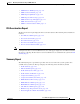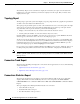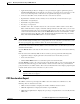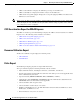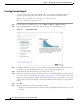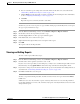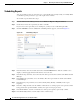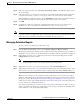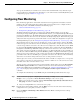Troubleshooting guide
1-44
Cisco Wide Area Application Services Configuration Guide
OL-26579-01
Chapter 1 Monitoring and Troubleshooting Your WAAS Network
Managing Reports
Creating Custom Reports
A report consists of up to eight charts and tables. The system and device dashboard displays are
examples of predefined reports, along with the other reports available in the Monitor menu.
Reports can be created only at the system level, not at the device level.
To create a custom report, follow these steps:
Step 1 From the WAAS Central Manager menu, choose Monitor > Reports > Reports Central.
Step 2 Click the Create taskbar icon. The Create Report pane appears, as shown in Figure 1-8.
Figure 1-8 Create Report Pane
Step 3 In the Name field, enter a name for the report using up to 64 characters. Only the following characters
are allowed to be entered: numbers, letters, spaces, periods, hyphens, and underscores.
Step 4 (Optional) In the Description field, enter a description of the report.
Step 5 In the list at the left side of the pane, check the box next to each chart and table that you want to display
in the report. See the “Chart and Table Descriptions” section on page 1-14 for a description of the charts.
Expand any of the categories by clicking on the small triangle next to the category name. See a preview
and description of any chart by clicking on the chart name. Tables are listed in the last category, Statistics
Details.
Step 6 Click OK.
Step 7 (Optional) Customize any of the chart settings as follows:
a. Display the report by clicking the report name in the Report Templates table. You may have to scroll
the table.