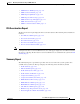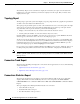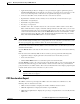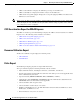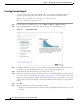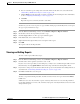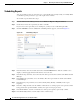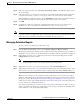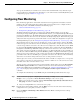Troubleshooting guide
1-43
Cisco Wide Area Application Services Configuration Guide
OL-26579-01
Chapter 1 Monitoring and Troubleshooting Your WAAS Network
Managing Reports
From this window, you may save all disk information details to an Excel spreadsheet by clicking the
Export Table icon in the taskbar.
AppNav Report
The AppNav report displays AppNav flow distribution information. This report is available at the
AppNav Cluster level, where it shows statistics for the whole AppNav Cluster, and at the device level
for AppNav Controllers (ANCs), where it shows statistics for a single ANC.
The following charts and tables are included:
• Total AppNav Traffic, page 1-26
• AppNav Policies, page 1-26
• Top 10 AppNav Policies, page 1-27
• Top 10 WAAS Node Group Distribution, page 1-27
• WAAS Node Group Distribution, page 1-27
• Pass-Through Reasons, page 1-27
• Top 10 Pass-Through Reasons, page 1-27
At the AppNav Cluster level, the following additional controls appear in the taskbar:
• The Scope pull-down list allows you to choose to display data for the whole cluster or for an
individual ANC.
• The AppNav Policy Rule pull-down list allows you to choose the AppNav policy for which data is
displayed.
Note At the AppNav Cluster level, the charts may not show data if the configuration on all ANCs in the cluster
does not match. To resolve this situation, choose AppNav Clusters > cluster-name from the Central
Manager menu and click the taskbar icon named Force Settings on all Devices in a Group. After about
15 minutes, the AppNav charts should display data.
Managing Reports
The WAAS Central Manager allows you to edit any of the predefined reports and to create custom
reports. Additionally, you can schedule reports to be generated periodically such as hourly, daily,
weekly, or monthly. When a scheduled report is generated, a link to the report is e-mailed to notify the
recipients.
This section contains the following topics:
• Creating Custom Reports, page 1-44
• Viewing and Editing Reports, page 1-45
• Scheduling Reports, page 1-46
• Managing Scheduled Reports, page 1-47