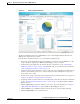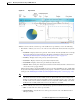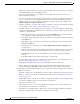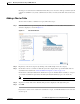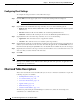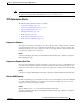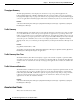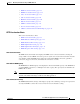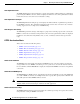Troubleshooting guide
1-10
Cisco Wide Area Application Services Configuration Guide
OL-26579-01
Chapter 1 Monitoring and Troubleshooting Your WAAS Network
Customizing a Dashboard or Report
• Click the Full Update icon to reapply the device configuration from the Central Manager to the
device. (Not available on WAAS Express devices.)
• Click the Reload icon to reboot the device. (Not available on WAAS Express devices.)
• Click the Restore Default Policies icon to restore the default predefined policies on the device. For
more information, see the “Restoring Optimization Policies and Class Maps” section on page 1-58.
• Assign and unassign the device to device groups. For more information, see Chapter 1, “Using
Device Groups and Device Locations.”
• For a WAAS Express device, a WAAS Enabled Interfaces item shows the number of interfaces on
which WAAS optimization is enabled. You can click the number to go to the Network Interfaces
configuration screen, which displays device interface details and allows you to enable or disable
optimization on the available interfaces. For more details, see the “Configuring Optimization on
WAAS Express Interfaces” section on page 1-15.
• For a WAAS Express device, you can view the DRE item to determine if the device supports data
redundancy elimination (DRE) optimization, which is not supported on some WAAS Express device
models. This item reads Supported or Unsupported.
• For a WAAS Express device, you can view the SSL item to determine if SSL acceleration is
available. This item reads Available or Unavailable.
• For a vWAAS device, the No of CPUs, Max TCP Connections, and Interception Method fields are
shown. If VPATH is enabled for the vWAAS device, it is indicated in the Interception Method field.
For more details, see the “Configuring VPATH Interception on a vWAAS Device” section on
page 1-55.
Viewing and Unlocking Device Users
To view the users that are defined on a WAAS device, go to Devices > device-name, and then from the
device-name menu, choose Device Users (on a Central Manager device, choose CM Users).
The list of users is displayed in a table that shows the username, number of login failures, maximum
number of login failures allowed, and the time of the last failed login. To view the details on a user, click
the View icon next to the user.
If a user is locked out because they reached the maximum number of failed login attempts, you can
unlock the user by checking the box next to the username and clicking the Unlock button below the table.
Customizing a Dashboard or Report
You can customize the system and device dashboards and any report in the same way. For more
information about creating custom reports, see the “Managing Reports” section on page 1-43.
An example of a report is shown in Figure 1-6.