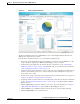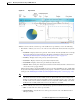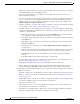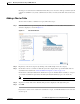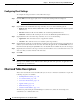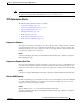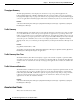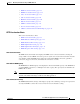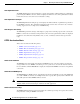Troubleshooting guide
1-9
Cisco Wide Area Application Services Configuration Guide
OL-26579-01
Chapter 1 Monitoring and Troubleshooting Your WAAS Network
Viewing Device Information
Figure 1-5 Device Dashboard Window
The Device Dashboard window for a WAAS Express device looks slightly different. It lacks some
WAE-specific information and controls.
From the Device Dashboard window, you can perform the following tasks:
• View charts and graphs about the application traffic processed by the selected WAE device. (No
charts or graphs are displayed if a WAAS Central Manager device is selected.)
• Customize the charts displayed in the window. For more information, see the “Customizing a
Dashboard or Report” section on page 1-10. Individual charts are described in more detail in the
“Chart and Table Descriptions” section on page 1-14.
• View basic details such as whether the device is online, the device’s IP address and hostname, the
software version running on the device, and the amount of memory installed in the device, the
license status, and so forth.
• View the device groups to which the device belongs. For more information about device groups, see
Chapter 1, “Using Device Groups and Device Locations.”
• View the users that are defined on the device and unlock any locked out users. For more information,
see the “Viewing and Unlocking Device Users” section on page 1-10. (Not available on WAAS
Express devices.)
• Click the Update link to update the software on the device. For more information, see Chapter 1,
“Maintaining Your WAAS System.” (Not available on WAAS Express devices.)
• Click the Tel net icon to establish a Telnet session into the device and issue CLI commands.
• Click the Delete Device icon to delete the device.