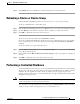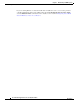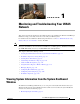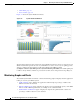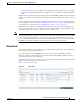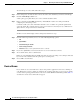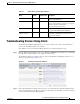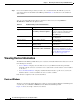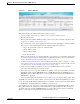Troubleshooting guide
1-7
Cisco Wide Area Application Services Configuration Guide
OL-26579-01
Chapter 1 Monitoring and Troubleshooting Your WAAS Network
Viewing Device Information
Figure 1-4 Devices Window
This window displays the following information about each device:
• Services enabled on the device. See Table 1-3 for a description of these services.
• IP address of the device.
• Management Status (Online, Offline, Pending, or Inactive). For more information about the status,
see the “Device Alarms” section on page 1-4.
• Device Status. The system status reporting mechanism uses four alarm lights to identify problems
that need to be resolved. Each light represents a different alarm level as follows:
–
Green—No alarms (the system is in excellent health)
–
Yellow—Minor alarms
–
Orange—Major alarms
–
Red—Critical alarms
When you roll your mouse over the alarm light bar, a popup message provides further details about
the number of alarms. Click the alarm light bar to troubleshoot the device. For more information,
see the “Troubleshooting Devices Using Alerts” section on page 1-5.
• Location associated with the device. For more information about locations, see Chapter 1, “Using
Device Groups and Device Locations.” You can view reports that aggregate data from all devices in
a location (see the “Location Level Reports” section on page 1-36).
• Software Version installed and running on the device. For WAAS Express devices, both the
Cisco IOS and WAAS Express versions are shown.
• Device Type. If you see a type such as OE294, the numbers refer to the model number, such as the
WAVE-294 in this example. NME-WAE refers to a NME-WAE module and SM-WAE refers to a
SM-SRE module. For WAAS Express devices, the router platform is displayed. For vWAAS devices,
OE-VWAAS is displayed.
• License Status. Displays the installed licenses. See Table 1-4 for a description of the possible values.
Any WAE devices that are at a higher software version level than the WAAS Central Manager are shown
in red. Also, if the standby WAAS Central Manager has a different version level from the primary WAAS
Central Manager, the standby WAAS Central Manager is shown in red.
You can filter your view of the devices in the list by using the Filter and Match If fields above the list.
Enter a filter string in the text field and click the Go button to apply the filter. The filter settings are
shown below the list. Click the Clear Filter button to clear the filter and show all devices. Filtering
allows you to find devices in the list that match the criteria that you set.