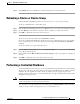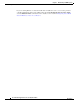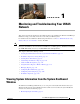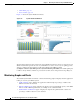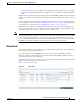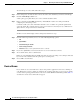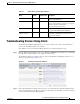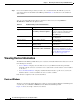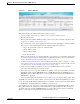Troubleshooting guide
1-5
Cisco Wide Area Application Services Configuration Guide
OL-26579-01
Chapter 1 Monitoring and Troubleshooting Your WAAS Network
Troubleshooting Devices Using Alerts
Troubleshooting Devices Using Alerts
The WAAS Central Manager GUI allows you to view the alarms on each device and troubleshoot a
device in the Troubleshooting Devices window.
To troubleshoot a device from the Troubleshooting Devices window, follow these steps:
Step 1 From the WAAS Central Manager menu, choose Devices > All Devices and click the device alarm light
bar in the Device Status column to view alarms on a single device.
The Troubleshooting Devices window appears, either in the WAAS Central Manager window or as a
separate popup window. (See Figure 1-3.)
Figure 1-3 Troubleshooting Devices Window
Step 2
In the Alarm Information column, hold your mouse over an alarm message until the Troubleshooting
tools contextual menu appears. The popup menu provides links to the troubleshooting and monitoring
windows in the WAAS Central Manager GUI.
Table 1-1 Device Alarms for Reporting Problems
Alarm
Alarm
Severity Device Status Description
Device is offline Critical Offline The device has failed to communicate with the
WAAS Central Manager.
Device is pending Major Pending The device status cannot be determined. This
status can appear after a new device is registered
but before the first configuration
synchronization has been done.
Device is inactive Minor Inactive The device has not yet been activated or
accepted by the WAAS Central Manager.
Device has lower
software version
Minor Online The device has an earlier software version than
the WAAS Central Manager and it may not
support some features.