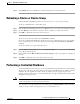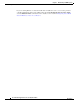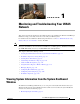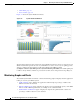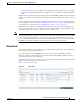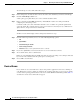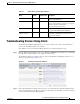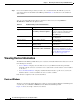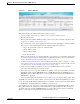Troubleshooting guide
1-4
Cisco Wide Area Application Services Configuration Guide
OL-26579-01
Chapter 1 Monitoring and Troubleshooting Your WAAS Network
Viewing System Information from the System Dashboard Window
To acknowledge an active alarm, follow these steps:
Step 1 In the alarm panel, check the check box next to the name of the alarm that you want to acknowledge.
Step 2 Click the Acknowledge taskbar icon.
A dialog box pops up that allows you to enter comments about the alarm.
Step 3 Enter a comment and click OK. Alternatively, click Cancel to return to the alarm panel without
completing the acknowledge action.
Comments enable you to share information about the cause or solution of a particular problem that
caused the alarm. The comments field accepts up to 512 characters. You may use any combination of
alpha, numeric, and special characters in this field.
To filter and sort alarms displayed in the alarm panel, follow these steps:
Step 1 From the Show drop-down list, choose one of the following filtering options:
• All
• Quick Filter
• Unacknowledged Alarms
• Acknowledged Alarms
• Alarms for device-name (shown in the device context)
Step 2 If you chose Quick Filter, enter match criteria in one or more fields above the list.
Step 3 To sort alarm entries, click a column header.
Entries are sorted alphabetically (in ASCII order). The sort order (ascending or descending) is indicated
by an arrow in the column header that points up for ascending order.
Step 4 Choose All to clear the filter.
Device Alarms
Device alarms are associated with device objects and pertain to applications and services running on
your WAAS devices. Device alarms are defined by the reporting application or service. Device alarms
can also reflect reporting problems between the device and the WAAS Central Manager GUI. Table 1-1
describes the various device alarms that can appear.